See a list of recent changes in a notebook in OneNote 2016 for Windows
The Recent Edits tool in OneNote 2016 helps you keep track of changes people have made in a shared notebook. You can use the tool to see a list of pages that changed over a set period of time.
-
Click History > Recent Edits.
-
Pick a date range you want to see edits for.
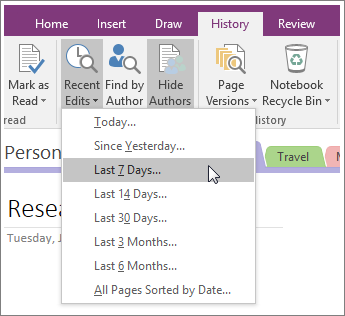
In the Search Results list on the right, each page with changes is highlighted, along with a list of the changes on each page.
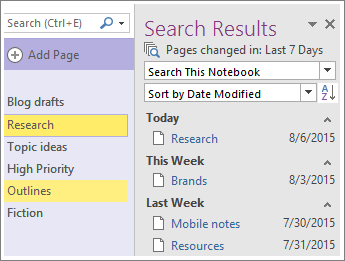
-
To move from change to change, click a page title in the Search Results list. You can search and sort your list of changes in the Search Results list too.
-
When you're done reviewing the changes, click the close button in the upper-right corner of the Search Results list.
Note: To see who made specific changes, you can show authors in a shared notebook.
No comments:
Post a Comment