Remove double line spacing
Too much space between the lines of your document? Make it look the way you want.
-
Click anywhere in the paragraph you want to change, or press Ctrl+A to select all text.
-
Click Home, then the Line and Paragraph Spacing button.
-
Select the number of lines of spacing you want.
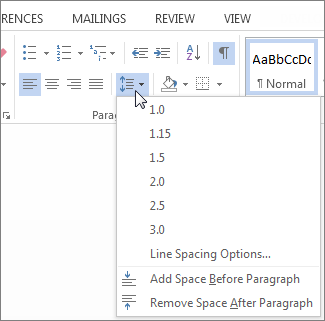
Note: The default spacing is 1.15 lines, which gives you a bit more room between lines and 10 points of spacing after each paragraph for better readability.
Do you want to make your new setting the default? Read how to Change the default line spacing.
No comments:
Post a Comment