Start a presentation automatically with a PowerPoint Show
If you're sending your PowerPoint presentation to colleagues or friends, or if you're running it in a booth or kiosk, you might want people to immediately watch your presentation as a slide show instead of seeing the slides in edit mode. Save your PowerPoint presentation as a PowerPoint Show (a .ppsx file) so it automatically starts the slide show when the file is opened.
Make a slide show that starts automatically when opened
-
In PowerPoint 2016, click File > Save as.
-
Click More options.
-
Browse to the folder where you want to save your presentation.
-
In the File name box, type a name for your presentation.
-
Under Save as type, select PowerPoint Show.
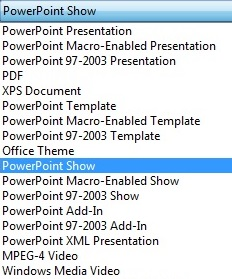
The file is saved as a .ppsx file. When the file is double-clicked, it opens as a slide show.
-
In PowerPoint 2013, click File > Save as.
-
Browse to the folder where you want to save your presentation.
-
In the File name box, type a name for your presentation.
-
Under Save as type, select PowerPoint Show.
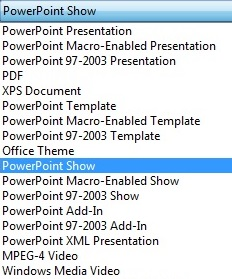
-
The file is saved as a .ppsx file. When the file is double-clicked, it opens as a slide show.
Edit a .ppsx file
-
In PowerPoint, click File > Open.
-
Browse to the .ppsx file, and open it.
No comments:
Post a Comment