Replace values (Power Query)
Note: Power Query is known as Get & Transform in Excel 2016. Information provided here applies to both. To learn more, see Get & Transform in Excel 2016.
Note: For a quick video on how to display Query Editor, see the end of this article.
With Power Query, you can replace one value with another value in a selected column.
I want to
Replace text values
Using the Query Editor ribbon:
-
In the Query Editor ribbon, from the Transform tab, select Replace Values.
Using the Query Editor context menu:
-
Right-click a text cell, and click Replace Values.
To replace text values
-
In the Replace Values dialog box, enter Value To Find and Replace With.
-
Click Match entire cell contents option to replace cells from the entire contents; otherwise, Replace Values replaces each Value To Find match.
-
Click OK.

Replace number, Date/Time. or logical values
Using the Query Editor ribbon:
-
In the Query Editor ribbon, , from the Transform tab, select Replace Values.
Using the Query Editor context menu:
-
Right-click a number or Date/Time cell, and click Replace Values.
To replace number, Date/Time. or logical values
-
In the Replace Values dialog box, enter Value To Find and Replace With.
-
Click OK.
Note: The Query Editor only appears when you load, edit, or create a new query using Power Query. The following video shows the Query Editor window appearing after editing a query from an Excel workbook. To view the Query Editor without loading or editing an existing workbook query, from the Get External Data section in the Power Query ribbon tab, select From Other Sources > Blank Query. The following video shows one way to display the Query Editor.
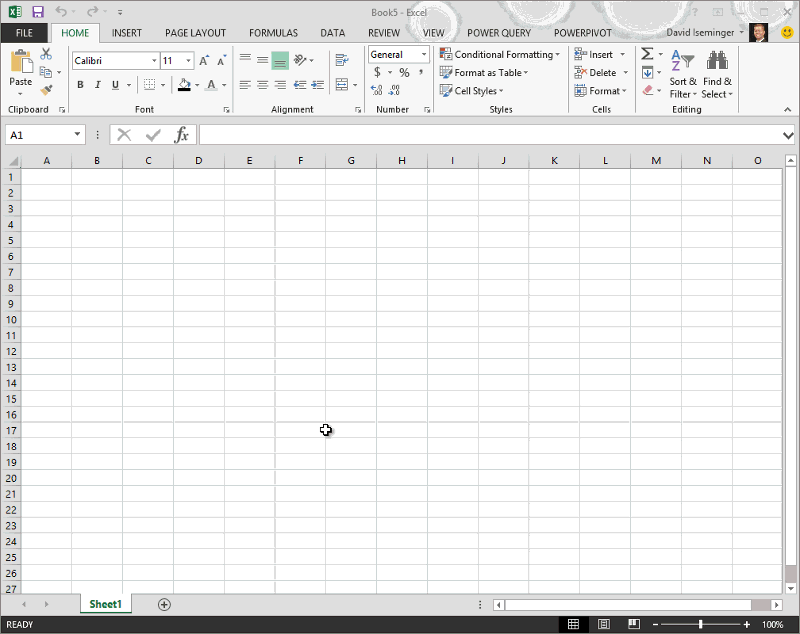
No comments:
Post a Comment