Read and respond to email in Windows 10 using Narrator
Office Training Center > Office 2016 training > Accessibility in Office 2016 and Windows 10
Mail for Windows 10 helps you read and respond to email quickly. Narrator reads the messages and command buttons aloud, and you can reply to senders or forward the message with a keyboard shortcut. To complete this module, play the video and try out the steps.

Try it!
Read and respond to an email message
-
Start Narrator (Windows key + Enter) and the Mail app (Windows key for Cortana search).
-
Use the Down Arrow to browse messages, and Enter to select one.
-
Reply to the sender by pressing Ctrl+R.
-
Type your reply.
-
Send the message by pressing Alt+S.
Additional resources
Get help for using a screen reader with Mail for Windows 10
Use a screen reader to add an attachment to an email message in Mail for Windows 10
Keyboard shortcuts in Mail and Calendar apps for Windows 10
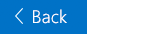

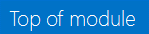
No comments:
Post a Comment