Use OneNote Web App in a SharePoint library
OneNote Web App gives you and your team a centralized place for collecting notes, brainstorming on a topic, or assembling the bits and pieces that will become a formal document.
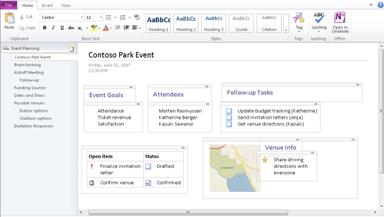
-
Go to a document library on your SharePoint site, and then click the link associated with the OneNote notebook.
The notebook opens in Editing view, ready for you to add some notes. -
If you want to make changes to the notebook beyond what you can do in the browser, click Open in OneNote on the Home tab (requires OneNote 2010).
OneNote Web App automatically saves your changes on the SharePoint site.
Brainstorm together
In OneNote Web App, when you work in a notebook with others, you can work simultaneously. Similar to a wiki page, you can see who made which changes, and you can roll pages back to a previous version if someone makes changes you don't want.
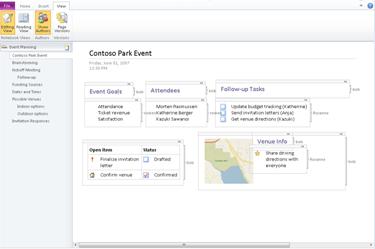
-
Click the link associated with the OneNote notebook, and then copy the URL displayed in the Web browser to an e-mail or instant message that you send to the people you want to work with.
-
In OneNote Web App, click Edit in Browser to edit the notebook. Recipients of your message can click the link you sent and edit the notebook while you are editing it. You will see each other's changes as they are made.
-
To keep track of who is contributing which pieces of content, click the View tab, and then click Show Authors.
-
To view a previous version of a page, click Page Versions on the View tab, and then click the time stamp for the version you want to see.
More information
For more information about using OneNote Web App see OneNote Web App at a glance and Introduction to OneNote Web App.
No comments:
Post a Comment