Show or hide the Navigation Pane
By default, the Navigation Pane appears when you open a database in Microsoft Office Access 2007, even if the database was created in an earlier version of Access. In an open database, you can hide or show the Navigation Pane at any time. You can also set the default option in an open database so that the Navigation Pane does not appear the next time the database is opened.
What do you want to do?
Show or hide the Navigation Pane
When the Navigation Pane is open, you can close it to increase your workspace.
-
Click Shutter Bar Open/Close in the Navigation Pane, or press F11.
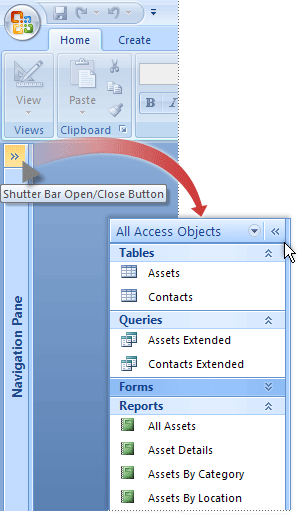
Prevent the Navigation Pane from appearing when you open a database
-
Open the database.
-
Click the Microsoft Office Button
 , and then click Access Options.
, and then click Access Options. -
Click the Current Database category, and under Navigation, clear the Display Navigation Pane check box.
-
Click OK. You must close and reopen the database to see the effects of the option.
Note: We do not recommend hiding the Navigation Pane unless the database employs a screen such as a switchboard (a form with buttons or links that enable you to navigate around the database) or uses another method for opening the objects in the database.
No comments:
Post a Comment