Apply shading or highlighting to alternate rows in Excel 2016 for Mac
The easiest way to apply shading or highlighting to alternate rows is to make them a table. Tables also include tools to help you analyze your data. However, if you want only table style formatting, you can remove the additional table functionality.
Make a table to shade or highlight alternate rows
-
On the sheet, select the range of cells that you want to shade.
The cells can be empty or can contain data.
-
On the Insert tab, select Table. If your data has headers, select My table has headers, and then select OK.
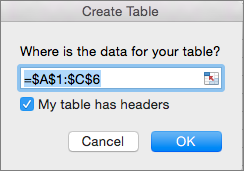
-
On the Table tab, select the style that you want.

-
To remove the sort and filter arrows, on the Table tab, select Convert to Range, and then select Yes.
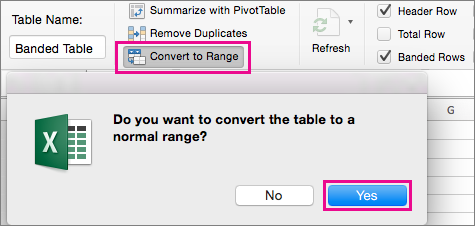
No comments:
Post a Comment