Use measurement rulers on a worksheet
Microsoft Office Excel 2007 provides a horizontal and vertical ruler in the Page Layout view, and you can use these rulers to measure the width and height of items in a worksheet. By default, the rulers use the measurement units that are specified for your computer's operating system, but you can change the units to inches, centimeters, or millimeters.
What do you want to do?
Measure the width and height of items in a worksheet
-
On the View tab, in the Workbook Views group, click Page Layout.
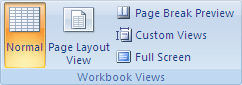
Tip: You can also click the Page Layout button
 on the status bar.
on the status bar. -
Use the horizontal and vertical ruler to measure items in the worksheet (such as column width, row height, or the width and height of pages).
Change the ruler units
-
Click the Microsoft Office Button
 , click Excel Options, and then click the Advanced category.
, click Excel Options, and then click the Advanced category. -
Under Display, in the Ruler units box, click the units that you want to use.
No comments:
Post a Comment