Use e-mail to send a presentation or a link to a presentation
You can send your Microsoft PowerPoint 2010 presentation to others via e-mail as an attachment, a link, a PDF file, an XPS file, or as an Internet Fax.
Note: If the presentation you're planning to send through e-mail contains audio or video files, do one or both of the following:
-
Compress your media files to minimize the size of your presentation
-
Optimize the media in your presentation for compatibility so that your presentation will play without fail when it is received
-
Click the File tab.
-
Click Save & Send, and then under Save & Send, click Send Using E-mail.
-
Under Send Using E-mail, do one of the following:
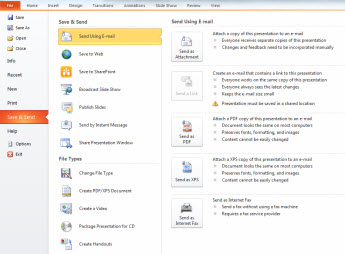
-
Click Send as Attachment to attach your presentation to an e-mail message.
-
Click Send a Link to create an e-mail that contains a link to your presentation.
-
Note: Before you click Send a Link, you must save your presentation to a shared location, such as a web site or document library that your recipients have permission to access.
-
-
Click Send as PDF to save your presentation as a Portable Document Format (.pdf) file, and then attach the PDF file to an e-mail message. For more information about PDF files, see File formats that are supported in PowerPoint 2010.
-
Click Send as XPS to save your presentation as a .xps file, and then attach the file to a e-mail message. For more information about XPS files, see File formats that are supported in PowerPoint 2010.
-
Click Send as Internet Fax to send your presentation as a fax without using a fax machine.
Note: This option requires that you first sign up with a fax service provider. If you have not already signed up with a fax service provider, click Send as Internet Fax, and you will be directed to a web site where you can select a provider.
-
Microsoft Office Tutorials: Use E-Mail To Send A Presentation Or A Link To A Presentation >>>>> Download Now
ReplyDelete>>>>> Download Full
Microsoft Office Tutorials: Use E-Mail To Send A Presentation Or A Link To A Presentation >>>>> Download LINK
>>>>> Download Now
Microsoft Office Tutorials: Use E-Mail To Send A Presentation Or A Link To A Presentation >>>>> Download Full
>>>>> Download LINK LF