Reduce or enlarge a drawing when you print it
-
On the Design tab, click the Page Setup Dialog Box Launcher.
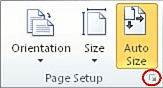
You can also open the Page Setup dialog box by right-clicking the page tab and then clicking Page Setup.
-
On the Print Setup tab, under Print zoom, do one of the following:
-
To reduce the drawing, click Adjust to, and then type a number less than 100.
-
To enlarge the drawing, click Adjust to, and then type a number greater than 100.
-
To reduce the drawing so that it will print on one page, click Fit to, and then type 1 in the sheet(s) across and sheet(s) down boxes.
-
To enlarge the drawing to print across multiple sheets of paper, click Fit to, and then type the number of pages across and down.
Look at the preview to see if your drawing page and printer paper are the way you want.
-

No comments:
Post a Comment