Enable Skype Meeting Broadcast
Before the people in your organization can use Skype Meeting Broadcast you need to enable it. To do this step, you need to know how to use Windows PowerShell. If you don't know Windows PowerShell, consider hiring a Microsoft partner to do this step for you.
Warning: Skype Meeting Broadcast is turned off by default because distribution of the media content of a broadcast meeting uses Microsoft Azure's Content Delivery Network (CDN) to achieve very high scale to support thousands of people watching a broadcast. The chunked media content passing through the CDN is encrypted, and the CDN cache has a limited lifetime. Also, the Azure CDN component may not yet meet all elements of the EU Model Clauses stemming from the EU Data Protection Directive. By enabling this feature you acknowledge this notice.
Enable Skype Meeting Broadcast using the Skype for Business admin center
-
Sign in with your Office 365 global admin account at https://portal.office.com/adminportal/home.
-
In the Office 365 Admin center go to Admin centers > Skype for Business.
-
In the Skype for Business admin center > Online meetings > Broadcast meetings. then click Enable Skype Meeting Broadcast.
Enable Skype Meeting Broadcast using PowerShell
-
Verify that you are running version 3.0 or higher of Windows PowerShell.
-
To verify that you are running version 3.0 or higher: Start Menu > Windows PowerShell.
-
Check the version by typing Get-Host in the Windows PowerShell window.
-
If you don't have version 3.0 or higher, you need to download and install updates to Windows PowerShell. See Windows Management Framework 4.0 to download and update Windows PowerShell to version 4.0. Restart your computer when you are prompted.
-
You will also need to install the Windows PowerShell module for Skype for Business Online that enables you to create a remote Windows PowerShell session that connects to Skype for Business Online. This module, which is supported only on 64-bit computers, can be downloaded from the Microsoft Download Center at Windows PowerShell Module for Skype for Business Online.. Restart your computer if you are prompted.
-
-
From the Start Menu > Windows PowerShell.
-
In the Windows PowerShell window, connect to your Office 365 organization by running:
$Credential = get-credential
$O365Session = New-CsOnlineSession -Credential $credential
Import-PSSession $O365Session
-
Confirm your current Skype Meeting Broadcast configuration by running:
Get-CsBroadcastMeetingConfiguration
Verify that the parameter EnableBroadcastMeeting is set to False.
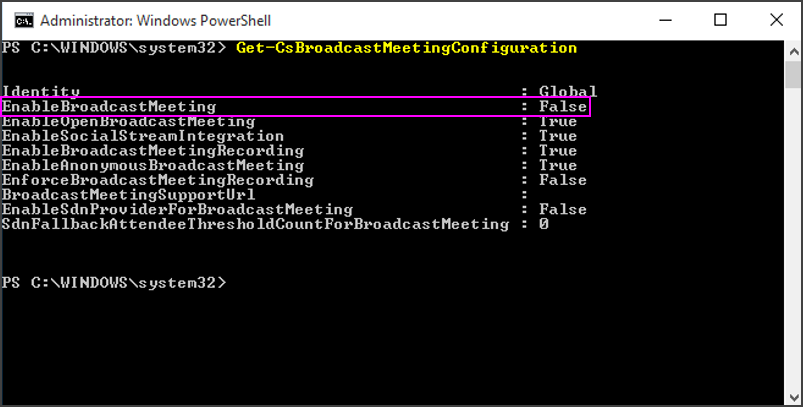
-
Enable Skype Meeting Broadcast for your organization by running:
Set-CsBroadcastMeetingConfiguration –EnableBroadcastMeeting $True
You can confirm the setting is enabled by running Get-CsBroadcastMeetingConfiguration again.
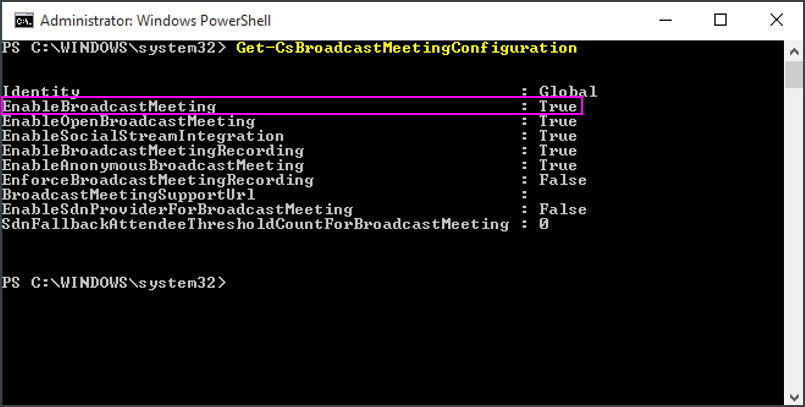
Tip: After you make the change, it may take up to an hour to take effect in the Skype Meeting Broadcast portal.
-
Your users can now hold broadcast meetings with other users in your business. To get them started, point them to What is Skype Meeting Broadcast?
Configure your network to broadcast meetings with external attendees
If you have a firewall, and you want to hold broadcasts with people outside of your business (who are not a federated business), you need to configure your network using these instructions: Set up your network for Skype Meeting Broadcast.
If you aren't experienced with configuring your firewall, consider hiring a Microsoft partner to do this step for you.
To skip this step and instead add another business to your federation, see Users can contact external Skype for Business users.
No comments:
Post a Comment