Crop a picture in Publisher 2007
Although Microsoft Office Publisher 2007 has some basic photo editing capabilities that allow you to crop a picture to a rectangular shape, it is not a photo editing program. However, there are ways to create a nonrectangular picture.
Note: You cannot crop an AutoShape, WordArt object, or animated GIF in your publication. To crop an animated GIF, use an animated GIF editing program, and then insert the file again.
What do you want to do?
Crop a picture to a rectangular shape
-
Select the picture.
When you select a picture, the Picture toolbar appears.

-
On the Picture toolbar, click Crop
 .
. -
Position the cropping handle over an edge or corner.
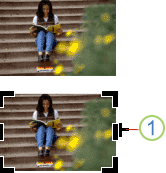
1. Cropping handle
-
Do one of the following:
-
To crop one side, drag the center handle on that side.
-
To crop evenly on two sides at once, hold down CTRL as you drag a center handle.
-
To crop all four sides simultaneously and maintain the proportions of your picture, hold down CTRL+SHIFT while you drag a corner handle.
Note: When you release the mouse button, the picture is cropped.
-
Crop a picture to a nonrectangular shape
To crop a picture to a nonrectangular shape such as a star or circle, you have to do one of the following:
-
Insert a picture into a shape, such as a circle. Find links to more information about inserting a picture into a shape in the See also section.
-
Use the photo editing features in Office Publisher 2007 with Digital Imaging, Microsoft Digital Image Pro, or another photo editing program, and then insert the cropped pictures into a publication. Be sure to check the Help in your photo editing program for more information about how to crop a picture.
Boy this left you hanging. After you get to crop and you read on to making picture turn into a circle it tells you to go find a link to lean how to do that. Duh.
ReplyDeleteIndeed! Here are the instructions. from Microsoft. https://support.microsoft.com/en-us/office/insert-a-picture-into-an-autoshape-7bb2abbb-561f-4f40-9762-d86df823d305#ID0EBBD=Office_2007
Delete