Create a template in Word 2016 for Mac
If you frequently use a certain type of document, like an expense report, you can save your document as a template. That way you won't have to start from scratch each time you need to create a new document.
Save a document as a template
-
Open the Word document you want to save as a template.
-
On the File menu, click Save As Template.
-
In the Save As box, type the name that you want to use for the new template.
-
Next to File Format, click Microsoft Word template (.dotx), or, if your document contains macros, click Microsoft Word Macro-Enabled template.
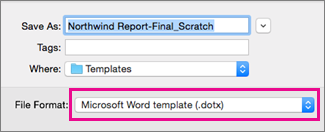
-
Click Save.
Tip: Unless you select a different location, the template is saved in /Users/<username>/Library/Group Containers/Microsoft/Office/User Content/Templates. To change where Word automatically saves your templates, on the Word menu, click Preferences, and then under Personal Settings, click File Locations. Under File Locations, select User templates from the list, and then click Modify. Type the new folder and path you want to use, and Word will save any new templates in that folder.
Use your template to make a new document
To start a new document based on your template, on the File menu, click New from Template, and then select the template you want to use.
No comments:
Post a Comment