Change the permissions on a subfolder
After you have set permissions for a library, you may want to set unique permissions on one or more folders in that library. For example, you may want to create a subfolder where anyone could read and add files to a subfolder, but not the root folder or any other subfolder.
Note:
-
For important pre-requisite knowledge about library permissions, see Edit permissions for a list, library, or individual item.
-
In SharePoint Online, you can invite external users to your sites. However the following procedure only works for internal users. As an alternative for external users, you can create a separate, dedicated library to provide unique permissions.
Procedure
-
Navigate to the site and library for which you want to create unique permissions on a subfolder.
-
If necessary, create the subfolder and add a few files.
-
On the subfolder name, do the following:
-
Next to the subfolder name, click the Ellipsis…
-
On the file popup window, click the Ellipsis…, and then click Shared With.
-
To view the folder's Permissions page, click Advanced.
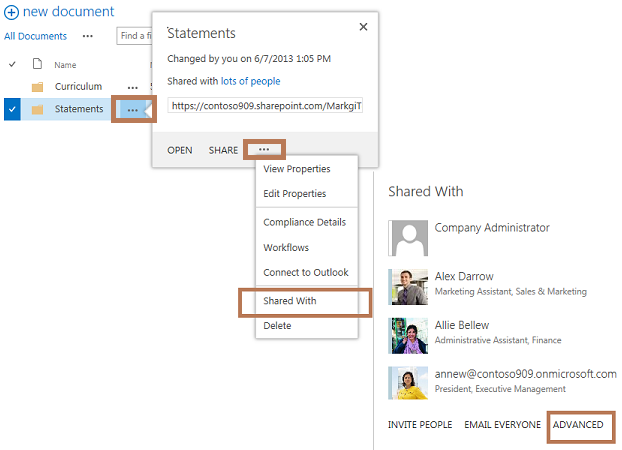
-
-
To remove permission inheritance for the folder, click Stop Inheriting Permissions.
-
For existing users, edit the permissions of those in the current list by selecting the check boxes and clicking either Edit User Permissions or Remove User Permissions.
-
For new users, click Grant Permissions and fill out the dialog box. Make sure you click Show options and select the appropriate permission level.
No comments:
Post a Comment