Change my photo
If Outlook is showing an unflattering photo of you, change it. The new photo will also show up in other people's contact cards.
-
Click File, and then under your photo, click Change.
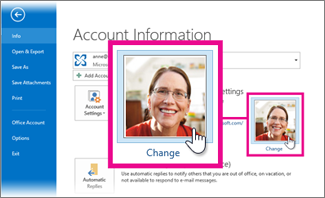
-
Click the Browse button, locate and select the photo you want to use, and then click Open.
If you're prompted to sign in to Outlook Web App, you'll see the Browse button after you sign in.
Tip: Outlook can use .jpg, .png, .gif, .bmp, or .tif photo file formats.
The new photo may take a few minutes to show up in contact cards.
Note:: You may not be able to change all information in your profile. Some information, such as your name, photo, or title, may be collected from other systems that your IT or human resources department control. If you want to update those details, contact them or your admin. If you need help finding your Office 365 admin, see Who is my Office 365 admin?
No comments:
Post a Comment