Change the data in an existing chart
If your PowerPoint 2010 presentation contains a chart, you can edit the chart data directly in PowerPoint, whether the chart is embedded in or linked to your presentation. Also, you can update or refresh the data in a linked chart without having to go to the program in which you created the chart
-
On the slide, select the chart that you want to change. The green Chart Tools contextual tab appears at the top of the PowerPoint window. If you do not see the Chart Toolstab or the Design tab under it, make sure that you click the chart to select it.
Note: The Design tab under Chart Tools is not the same as the default Design tab in PowerPoint. The Chart Tools tab appears only when a chart is selected, and the Design, Layout and Format tabs under it provide different commands that relate only to the selected chart.
-
Do one of the following:
-
To edit an embedded chart (created in PowerPoint using the Insert Chart command):
-
Under Chart Tools, on the Design tab, in the Data group, click Edit Data.Microsoft Excel opens in a new window and displays the worksheet for the selected chart.
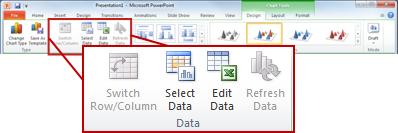
-
In the Excel worksheet, click the cell that contains the title or the data that you want to change, and then enter the new information.
-
Close the Excel file. PowerPoint refreshes and saves the chart automatically.
-
To edit a linked chart (created in another program and copied into PowerPoint):
-
Make changes to the chart data in the spreadsheet program in which it was created.
-
In PowerPoint, under Chart Tools, on the Design tab, in the Data group, click Refresh Data.
No comments:
Post a Comment