Work seamlessly between Office Online and Office desktop applications
The Office Online command for opening or editing your document in Word, Excel, or PowerPoint works best with the newest version of Office. Or, if you have an older version of Office, it works best with the newest version of the Internet Explorer browser.
Normally, when you use this command, the appropriate Office desktop application opens your document, where you can take advantage of all the features in the desktop applications. When you save the document, it's stored back where you opened it in Office Online.
If you have problems opening the document in the desktop application, continue working on it in Office Online. Or, try the newest version of Office. You can try it for free for a month if you're not ready to make a purchase.
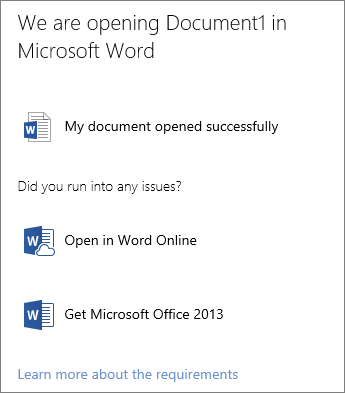
If you already have a recent version of Office, there may be a problem with the browser you are using. Let's cover all the issues to solve the problem.
Use another browser
The add-on that opens documents works only in 32-bit Internet Explorer, Chrome, Firefox, or Safari (Mac). If you're using some other browser—for example, if you're using 64-bit Internet Explorer—you'll have to download and upload the document manually or continue using Office Online. Also, in Windows 8, use the Internet Explorer that you run in the Desktop, not the app you run in the Start screen.
If you saw a message about the Office Online Browser Plugin, go ahead and download and install the plugin.
Let the add-on run
If you have the right kind of browser and a recent version of Office, your security settings might be too strong. Or, the add-on got turned off. Here are instructions for correcting both problems:
Set security in Internet Explorer
-
Go to Tools > Internet Options, and then on the Security tab, click Trusted Sites.
-
If the security slider is at High, move it down to Medium-High.
Give permission in Chrome
If you see an External Protocol Request message in Chrome, check Remember my choice for all links of this type, and then click Launch Application. The next time you use the Office Online command to open or edit a document in the desktop application, it should work with no issues.
Turn the add-on back on
In Internet Explorer:
-
Go to Tools > Manage Add-ons.
-
There's a drop-down list labeled Show. Open that, and click All add-ons.
-
Scroll through the add-ons until you see the ones from Microsoft, and click SharePoint OpenDocuments Class.
-
Towards the bottom of the dialog box, click Enable, and then close the dialog box.
In Firefox:
-
Go to the Firefox drop-down list, click Add-ons, and then go to Plugins.
-
Look for the Microsoft Office 2010 plugin. It says (disabled) after its name.
-
Click Enable.
Run OS X Lion in 32-bit mode
If you use Safari or Firefox and your Mac is running OS X Lion, switch to 32-bit mode:
-
Close the browser.
-
Go to the Finder, go to Applications, and select the Safari or Firefox icon.
-
In the browser, go to File > Get Info, and check Open in 32-bit mode.
-
Close the browser and open it again.
If you still need help getting documents to open on your Mac, visit the Office for Mac forum at http://answers.microsoft.com/en-us/mac.
Microsoft Office Tutorials: Work Seamlessly Between Office Online And Office Desktop Applications >>>>> Download Now
ReplyDelete>>>>> Download Full
Microsoft Office Tutorials: Work Seamlessly Between Office Online And Office Desktop Applications >>>>> Download LINK
>>>>> Download Now
Microsoft Office Tutorials: Work Seamlessly Between Office Online And Office Desktop Applications >>>>> Download Full
>>>>> Download LINK uy