Set a unique schedule for a specific task
Sometimes, a task might need its own calendar to accommodate work that doesn't fit in the boundaries of the standard project calendar. For example, when taking down your network and installing necessary software patches can't start until after 5:00 PM, you can use a task calendar to make sure the job doesn't interfere with project work during normal business hours.
-
Right-click a task, and click Information.
-
Click the Advanced tab, and then choose a Calendar.
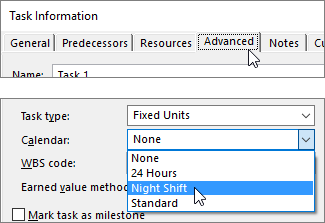
Notes:
-
If the existing calendars don't meet your needs, you can create a new base calendar, named appropriately for your task.
-
Use the 24 Hours calendar for tasks that run continuously during different shifts (overnight or through the weekend) or around the clock. Keep in mind that this calendar doesn't work well for people (work resources) who need regular breaks and time off. The 24 Hours calendar may also affect resource cost totals if rate-based resource costs are assigned.
-
-
If you want the task calendar to control scheduling and ignore calendars for specific resources you have assigned to work on the task, select the Scheduling ignores resource calendars check box. Learn more about how calendars work together in Project.
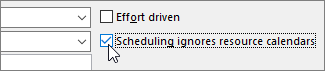
What else can I do with calendars?
Project enables you to fine-tune scheduling using multiple calendars. If you understand how they all work together, it's easier to plan for how your project's dates will be impacted. Here are a few more articles you might find helpful in building a more accurate picture of the working and nonworking days in your organization.
PROJECTS
Set the general working days and times for a project
Create a new base calendar
Add a holiday to the project calendar
RESOURCES
Set a unique schedule for a specific resource
Add a resource's vacation time
Change resource availability without using a calendar
Tip: If you don't need a calendar anymore, delete it!
No comments:
Post a Comment