Crop a picture in OneNote Online
You can crop pictures, scans, or other images that you're added to OneNote Online.
-
Click the picture you'd like to crop so the Picture Tools — Format menu appears.
-
Click Format, and on the menu, click Crop.
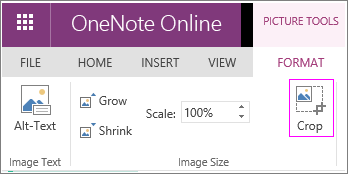
-
Use the cropping handles in the Crop dialog box to crop the picture, and when you're satisfied with the new dimensions, click Crop.
You can also use the Format menu to resize your pictures and even add alternative text.
You can get now get this app :Vector Full Mod Apk
ReplyDelete