Create and send a message
-
At the bottom of the navigation pane, click Mail
 .
. -
On the Home tab, click E-mail.
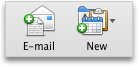
Tip: The keyboard shortcut to create a new e-mail message is
 + N .
+ N . -
To send the message from an account other than your default account, click the account on the From pop-up menu.
-
In the To, Cc, or Bcc boxes, type the names or addresses of the recipients who you are sending the message to.
As you type, Outlook displays a list of your contacts and other recently used addresses.
How to display the Bcc box
Recipients entered in the Bcc field will receive the message, but their names aren't visible to other recipients.
-
On the Options tab, click Bcc.

-
-
In the Subject box, type the subject of the message.
-
Compose your message, and then on the Message tab, click Send.

Tips:
-
The keyboard shortcut to send an e-mail message is
 + ENTER .
+ ENTER . -
To search for additional contacts to send the message to, on the right side of the To box, click
 .
. -
To save a message as a draft, close the message, and then click Save as Draft.
-
While you work offline, you can create new messages that Outlook can automatically send later. After you click Send, the message is stored in the Outbox and is sent the next time that you connect to the network or Internet.
-
See also
Insert a signature into a message
Add a picture or background to a message
Create or remove a hyperlink in a message
No comments:
Post a Comment