Set a default theme for your presentations
You can change the default theme to a theme that is included with PowerPoint or a theme that you've created yourself.
Change the default theme
-
If you haven't already, create and apply the theme that you want to set as the default.
For more information about creating a theme, see Customize and save a theme in PowerPoint for Mac.
Note: You must save a presentation before you can set the theme as the default.
-
On the Design tab, click the arrow under Themes, point to the theme you want to set as default, and then Ctrl+click.
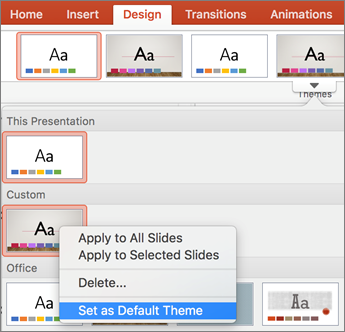
-
Click Set as Default Theme.
The next time that you open a new presentation, it will open with the theme that you set as the default.
Change the default theme
-
If you haven't already, create and apply the theme that you want to set as the default.
For more information about creating a theme, see Customize and save a theme in PowerPoint for Mac.
-
On the Themes tab, under Themes, click the arrow next to Save Theme, and then click Set Current Theme as Default.
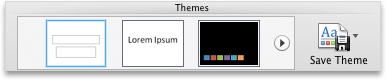
The next time that you open a new presentation, it will open with the theme that you set as the default.
Revert the default theme to the Office theme
-
On the Themes tab, under Themes, click the arrow next to Save Theme, and then click Reset Default to White Theme.
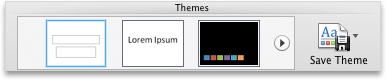
No comments:
Post a Comment