Convert text to a table or a table to text in Word for Mac
To convert text to a table or a table to text, start by clicking the paragraph mark on the Home tab so you can see how text is separated in your document.
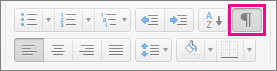
Convert text to a table
-
Insert separator characters—such as commas or tabs—to indicate where you want to divide the text into table columns.
Tip: If you have commas in your text, use tabs for your separator characters.
-
Use paragraph marks to indicate where you want to begin a new table row.
In this example, the tabs and paragraph marks will result in a table that has 3 columns and 2 rows:
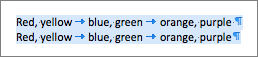
-
Select the text you want to convert to a table.
-
On the Insert tab, click Table > Convert Text to Table.
-
In the Convert Text to Table box, choose the options you want:
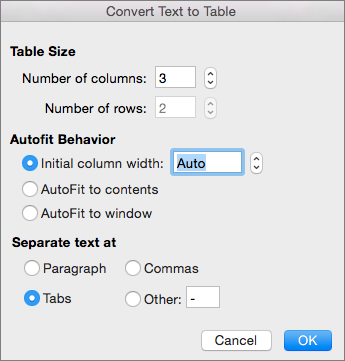
Under Table Size, make sure the numbers match the numbers of columns and rows you want.
Under AutoFit Behavior, choose how you want your table to look. Word automatically chooses a width for the table columns. If you want another column width, choose one of these options:
To do this
Choose this option
Specify a width for all the columns
In the Initial column width box, type or select a value.
Resize the columns to fit the width of the text in each column
AutoFit to contents
Resize the table automatically in case the width of the available space changes (for example, web layout or landscape orientation)
AutoFit to window
Under Separate text at, choose the separator character you used in the text.
-
Click OK.
After converting the text from the example above, the table looks like this:

Convert a table to text
-
Select the rows or table you want to convert to text.
-
On the Layout tab (next to the Table Design tab), click Convert to Text.
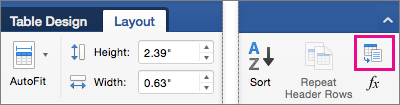
-
In the Convert to Text box, under Separate text with, click the separator character you want to use in place of the column boundaries. Rows will be separated by paragraph marks.
-
Click OK.
Convert a table to text
-
On the View menu, click Print Layout.
-
In the table, select any consecutive rows that you want to convert to paragraphs.
-
Click the Table Layout tab, and then under Data, click Convert to Text.
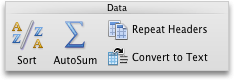
Convert text to a table
Word begins new rows at paragraph marks and new columns at separator characters (tabs or commas, for example).
-
On the View menu, click Print Layout.
-
Indicate where you want to divide text into rows or columns by inserting the paragraph marks or the separator characters that you want.
-
Select the text that you want to convert to a table.
-
On the Table menu, point to Convert, and then click Convert Text to Table.
-
Select the options that you want.
See also
Add or delete rows or columns in a table
No comments:
Post a Comment