On the SharePoint start page, communication sites, modern team sites, and Office.com, search is personal, and the search results are even easier to explore. Another user will see different results than you, even when you both search for the same words.
You'll only see results that you already have access to, and other users can't find your private documents.
Even before you start typing, you'll see results based on your previous activity in Microsoft 365. The results update as you start typing.
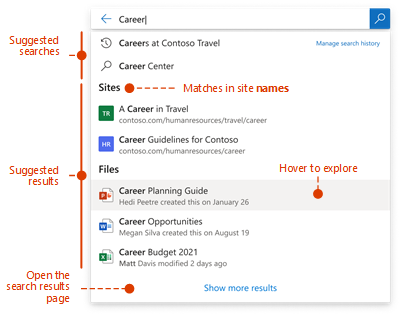
If these results aren't what you're looking for, click the link to see more results or press Enter to open the search results page and see and explore all the results. Here's an example of search results from SharePoint:
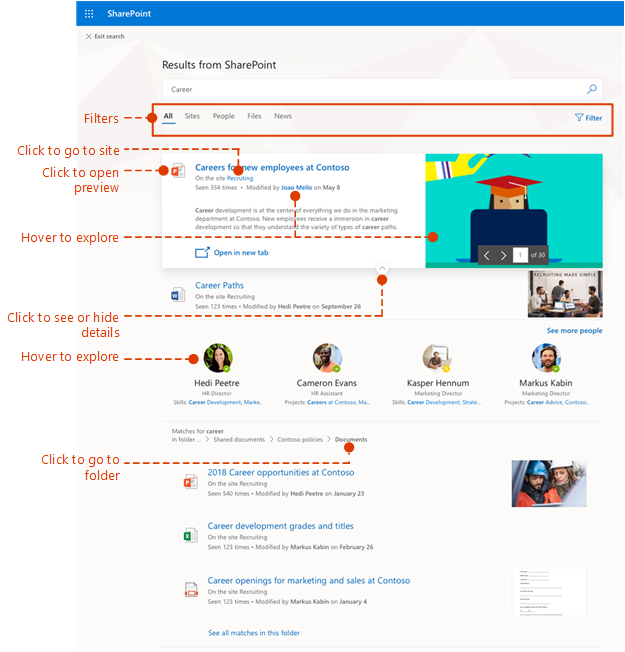
Explore the search results to see more details about the people and files you've found, or refine your search to get other results. Here's an expert tip to quickly see more, or less, details of a result - you can actually click anywhere in the empty space of the result.
You can navigate to locations that you want to explore further and, if you've searched in SharePoint, you can change where the results come from. For example, if you searched from a site, but really meant to search all of SharePoint, then you're just one click away. Or, if the site you searched from is associated with another site, but you want to search all the associated sites.
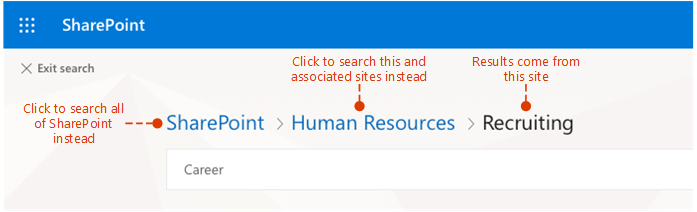
When you exit a search results page, you return to the page where you started your search.
Coming across your webpage has been one of my highlights this January. This is what quality content looks like. The style, language and delivery meets every ECFMG CERTIFICATION REQUIREMENTS
ReplyDeleteI gotta make sure to bookmark this link and check out more of your content. Not everyday you learn HOW TO BECOME ECFMG CERTIFIED , so this was very timely. Keep up the good work dear.