A video thumbnail is the first thing that most people see when they interact with a video. A thumbnail is also what is shown in search results. Thumbnails are especially helpful in a library with many media files, because they give viewers a preview of the video content.
Asset libraries in SharePoint make it easy for you to capture a thumbnail of a video, or to upload a thumbnail image for a video in the library. To do so, follow these steps.
-
Open the asset library that contains the video.
-
Rest the mouse on the image of the video for which you want to make the selection check box appear, and then click the image to open the video player page.
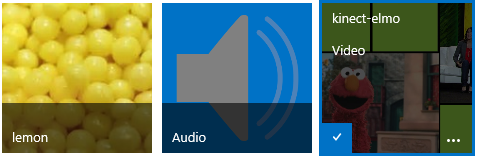
-
On the video player page choose the Manage tab in the ribbon.
-
In the Actions group, click Edit Properties.
-
Click Change thumbnail, and then choose one of the following options:
-
Capture a thumbnail from video
-
Use a picture from my computer
-
Use a picture from a web address
-
To learn how to do any of these, click one of the following links to a section in this article.
In this article
Capture a thumbnail from video
You can capture a thumbnail from any video that is stored in an asset library. You can't capture a thumbnail of a video if it is stored outside an asset library.
Capture a thumbnail from video.
-
Click the Play button on the video.
-
When the video shows the image that you want to capture, click the camera button at the top of the video.

The captured thumbnail image appears below the actual video screen.
-
Review the thumbnail image. If the image shows what you want, then click Save. If not, repeat the previous steps until you capture the image that you want.
-
If you want to change anything else (such as Name, Description, Owner, and so on), type the values that you want in the boxes that follow the thumbnail image.
-
When you finish making changes, choose Save.
Use a picture from my computer
If you have an image that is stored on your computer that you want to use as a thumbnail for the video, follow these steps.
-
Select Use a picture from my computer.
-
Type the path for the picture file, or click Browse to select the file, and then choose Open.
-
Choose Upload to upload the picture file to SharePoint for use as a thumbnail for the video.
Use a picture from a web address
You can use a picture that you get from a web address.
-
Select Use a picture from a web address.
-
Type the complete URL for the file that you want to use. The URL must include the name of the video file. For example, http://www.contoso.com/VideoThumbnail.jpg
HAVE YOU BEEN SCAMMED OF YOUR COINS AND WANTS TO GET IT RECOVERED BACK???
ReplyDeleteI invested a total of$95,000.00USD worth of Bitcoin with an online company who does trading and was guaranteed a payout of 25% a week. They ended up shutting down their company website but their website was still running. So I could still see my dashboard at that time and instead of paying weekly they ended up compounding my money. It ended up compounding to$179, 000USD so I requested for a withdrawal which was declined before they shutdown their website, I complained to my colleague at work who directed me about this recovery expert, Mr. Morris Ray, that helped him, I contacted him immediately, what surprised me most, was that I recovered my money that same week. You can contact him on his email at MorrisGray830 @ Gmail . com and on WhatsApp: + 1 (607) 698-0239 and he will assist you on the steps to recover your invested funds.
Just trying to help those who where scammed just the way I was too.
I never thought it was possible to recover stolen cryptocurrency due to my past experience trying to recover $228k that was stolen from my usdt w.a.l.l.e.t; until I read an article on this webpage www.thedailychargeback.com , I summited all documents needed to carryout the recovery operation, they successfully recover $205k from what I lost, I advice anyone having problems with lost or stolen cryptocurrency issues to reach to them.
ReplyDeleteI tried getting a car loan sometime last year but my credit score of about 521 ruined the process. Since I was in desperate need of a car due to the nature of my new job, I resorted to making online research on how I could restore my credit to a minimum of 650 to enable me to qualify, after a few months of searching, I bumped into a blog and found positive reviews about HACK VANISH CREDIT SPECIALIST, So I reached out to them to explain my credit situation, they requested my info and necessary details and were able to get every derogatory item on my report erased and increased my FICO score to 788 within 6 days, I was amazed. They are fast and reliable. Anyone looking for a credit solution below is their contact details:
ReplyDeleteEmail: HACKVANISH @ GMAIL. COM
Phone No. + 1 ( 7 4 7 ) 2 9 3 -8 5 1 4
Working with a legit hacker is very rare until I came across DOVLY CREDIT SOLUTION on YouTube forum about helping people to fix their credit report. So I gave him the job, then he brought my credit report up to speed, increased my credit score to 811 and removed all the negative items. I'm so happy to put down this review to tell you about the good news. Go for the best hacker alive. Contact him on: DOVLYCREDITSOLUTION@GMAIL.COM
ReplyDelete