You can change the look of a line shape by changing its color, line style, or weight. You can also apply a predefined Quick Style to quickly change the look of your line.
Note: A line shape is a line inserted by clicking the Shapes button on the Insert tab. For more about inserting lines, see Add shapes.
Add a Quick Style to a line
Quick Styles for lines include theme colors from the document theme, shadows, line styles, gradients, and three-dimensional (3-D) perspectives. Try different Quick Styles until you find one that you like.
-
Select the line you want to change.
If you want to change multiple lines, select the first line, and then press and hold
 while you select the other lines.
while you select the other lines. -
Click the Shape Format tab, and then click the Quick Style you want for the line.

To see more Quick Styles, click the arrow at the bottom of the Quick Style gallery.
Note: If you don't see the Shape Format tab, make sure you've selected the line.
Change the color of a line
-
Select the line that you want to change.
If you want to change multiple lines, select the first line, and then press and hold
 while you select the other lines.
while you select the other lines. -
Click the Shape Format tab, click the arrow next to Shape Outline, and then click the color that you want.
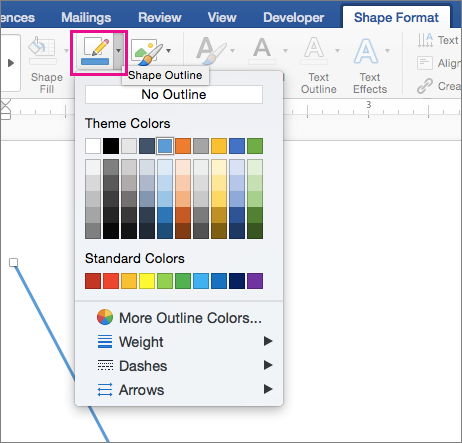
Note: If you don't see the Shape Format tab, make sure you've selected the line.
To use a color that isn't a theme color, click More Outline Colors, and then click the color you want. You can also mix your own color using the color wheel or the color palettes. Custom colors are not updated if you later change the document theme.
Make a line dashed
-
Select the line you want to change.
If you want to change multiple lines, select the first line, and then press and hold
 while you select the other lines.
while you select the other lines. -
Click the Shape Format tab, click the arrow next to Shape Outline, point to Dashes, and then click the style you want.
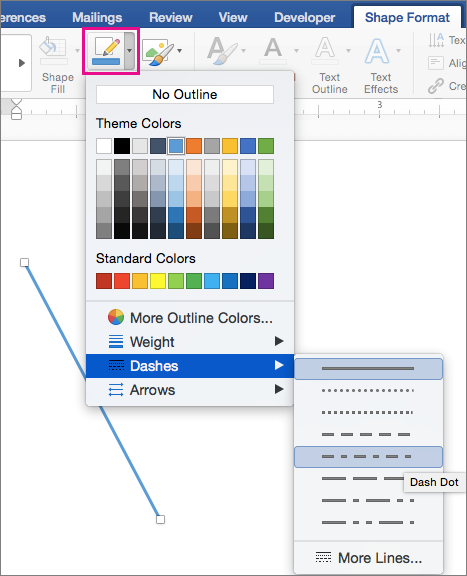
-
To create a custom style, click More Lines, and then choose the options that you want.
Change the weight of a line
-
Select the line that you want to change.
If you want to change multiple lines, select the first line, and then press and hold
 while you select the other lines.
while you select the other lines. -
Click the Shape Format tab, click the arrow next to Shape Outline, point to Weight, and then click the line weight that you want.
-
To create a custom line weight, click More Lines, and then choose the options that you want.
Note: To draw a double line, draw a single line, copy and paste a second line next to it, and then group the two lines.
Which Office program are you using?
Word
Do any of the following:
Add a line
-
On the Home tab, under Insert, click Shape, point to Lines and Connectors, and then click the line style that you want.
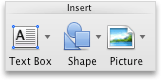
-
In your document, hold down the mouse button and draw the line where you want.
Tip: To draw a line at a pre-set angle, such as vertical or horizontal, hold down SHIFT as you draw the line.
Change line style
-
Click the line that you want to change, and then click the Format tab.
-
Under Shape Styles, click the style that you want.

To see more styles, point to a style, and then click
 .
.
Change line color
-
Click the line that you want to change, and then click the Format tab.
-
Under Shape Styles, click the arrow next to Line
 , and then click the color that you want.
, and then click the color that you want.
Change line width
-
Click the line that you want to change, and then click the Format tab.
-
Under Shape Styles, click the arrow next to Line
 , point to Weights, and then click the width that you want.
, point to Weights, and then click the width that you want.
Add arrows to the end of the line
-
Click the line that you want to change, and then click the Format tab.
-
Under Shape Styles, click the arrow next to Line
 , point to Arrows, and then click the arrow that you want.
, point to Arrows, and then click the arrow that you want.
Draw a custom line
-
On the Home tab, under Insert, click Shape, point to Lines and Connectors, and then click Scribble
 .
.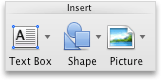
-
In your document, hold down the mouse button and draw the line where you want.
Delete a line
-
Click the line that you want to delete, and then on the Standard toolbar, click Cut
 .
.
PowerPoint
Do any of the following:
Add a line
-
On the Home tab, under Insert, click Shape, point to Lines and Connectors, and then click the line style that you want.
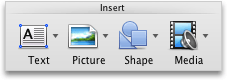
-
In your document, hold down the mouse button and draw the line where you want.
Tip: To draw a line at a pre-set angle, such as vertical or horizontal, hold down SHIFT as you draw the line.
Change line style
-
Click the line that you want to change, and then click the Format tab.
-
Under Shape Styles, click the style that you want.

To see more styles, point to a style, and then click
 .
.
Change line color
-
Click the line that you want to change, and then click the Format tab.
-
Under Shape Styles, click the arrow next to Line
 , and then click the color that you want.
, and then click the color that you want.
Change line width
-
Click the line that you want to change, and then click the Format tab.
-
Under Shape Styles, click the arrow next to Line
 , point to Weights, and then click the width that you want.
, point to Weights, and then click the width that you want.
Add arrows to the end of the line
-
Click the line that you want to change, and then click the Format tab.
-
Under Shape Styles, click the arrow next to Line
 , point to Arrows, and then click the arrow that you want.
, point to Arrows, and then click the arrow that you want.
Draw a custom line
-
On the Home tab, under Insert, click Shape, point to Lines and Connectors, and then click Scribble
 .
.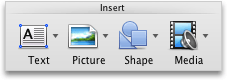
-
In your document, hold down the mouse button and draw the line where you want.
Delete a line
-
Click the line that you want to delete, and then on the Standard toolbar, click Cut
 .
.
Excel
Do any of the following:
Add a line
-
On the Standard toolbar, click Show or hide the Media Browser
 .
. -
Click Shapes
 , and then on the pop-up menu, click Lines and Connectors.
, and then on the pop-up menu, click Lines and Connectors. -
Click the line style that you want.
-
In your document, hold down the mouse button and draw the line where you want.
Tip: To draw a line at a pre-set angle, such as vertical or horizontal, hold down SHIFT as you draw the line.
Change line style
-
Click the line that you want to change, and then click the Format tab.
-
Under Shape Styles, click the style that you want.

To see more styles, point to a style, and then click
 .
.
Change line color
-
Click the line that you want to change, and then click the Format tab.
-
Under Shape Styles, click the arrow next to Line
 , and then click the color that you want.
, and then click the color that you want.
Change line width
-
Click the line that you want to change, and then click the Format tab.
-
Under Shape Styles, click the arrow next to Line
 , point to Weights, and then click the width that you want.
, point to Weights, and then click the width that you want.
Add arrows to the end of the line
-
Click the line that you want to change, and then click the Format tab.
-
Under Shape Styles, click the arrow next to Line
 , point to Arrows, and then click the arrow that you want.
, point to Arrows, and then click the arrow that you want.
Draw a custom line
-
On the Standard toolbar, click Show or hide the Media Browser
 .
. -
Click Shapes
 , and then on the pop-up menu, click Lines and Connectors.
, and then on the pop-up menu, click Lines and Connectors. -
Click Scribble
 .
. -
In your document, hold down the mouse button and draw the line where you want.
Delete a line
-
Click the line that you want to delete, and then on the Standard toolbar, click Cut
 .
.
HAVE YOU BEEN SCAMMED OF YOUR COINS AND WANTS TO GET IT RECOVERED BACK???
ReplyDeleteI invested a total of$95,000.00USD worth of Bitcoin with an online company who does trading and was guaranteed a payout of 25% a week. They ended up shutting down their company website but their website was still running. So I could still see my dashboard at that time and instead of paying weekly they ended up compounding my money. It ended up compounding to$179, 000USD so I requested for a withdrawal which was declined before they shutdown their website, I complained to my colleague at work who directed me about this recovery expert, Mr. Morris Ray, that helped him, I contacted him immediately, what surprised me most, was that I recovered my money that same week. You can contact him on his email at MorrisGray830 @ Gmail . com and on WhatsApp: + 1 (607) 698-0239 and he will assist you on the steps to recover your invested funds.
Just trying to help those who where scammed just the way I was too.
I know a professional Private Investigator named james who has worked for me before on something i can't disclose, he offers very legitimate services such as clearing of bad records online without being traced back to you, He clone/hack mobile phones, hack Facebook account, instagram, WhatsApp, emails, Twitter, bank accounts, Skype, FIXES CREDIT REPORTs, track calls. He also help retrieve accounts that have been taking by hackers. His charges are affordable, reliable and 100% safe. For his job well done this is my own way to show appreciation, Contact him via address ethicalhackers009@gmail.com
ReplyDeleteWhatsapp +14106350697