Work breakdown structure (WBS) codes are outline numbers that you can apply to tasks and edit to match the specific needs of your business. Project automatically provides basic outline numbers for each task, but you can apply your own customized outline scheme to the project at any time.
What do you want to do?
Create custom WBS codes
-
Click View, and then pick a sheet view, such as the Task Sheet or Resource Sheet.
-
Click Project. In the Properties group, click WBS and then click Define Code.
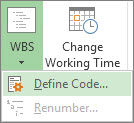
-
You can create a project-specific code in the Project Code Prefix box. You can use numbers, uppercase and lowercase letters, and symbols.
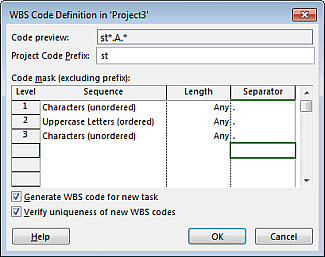
-
To set the code for first-level tasks, in the first row in the Sequence column, choose a character type from the drop-down list. You can choose from numbers, uppercase or lowercase letters, or a mix of numbers, letters, and other symbols.
-
In the Length column, set the number of characters for each level of the code string. Click Any to allow any number of characters for that level.
-
In the Separator column, pick a character to separate the code for one level from the code for the next level.
The default separator is a period. You can choose others or choose not to have a separator character at all.
Note: The separator character can't also be used as part of a code.
-
Set a code string for each level of indented tasks in your outline.
To specify individual codes for each level, click the next row, and complete the Sequence, Length, and Separator columns.
-
If you don't want Project to automatically assign a WBS code each time that you enter a new task, uncheck the Generate WBS code for new task check box.
-
To permit the use of the same WBS code for multiple tasks, uncheck the Verify uniqueness of new WBS codes check box.
Renumber WBS codes
When you move or delete tasks, Project doesn't automatically renumber the WBS codes in case you're using them in documents or other systems that are not linked to your Project file. This means that the codes for the remaining tasks will likely be incorrect. Here's how to renumber the WBS codes for all tasks or selected tasks:
-
Click View, and then pick a sheet view (such as the Task Sheet) that contains the tasks you want to renumber.
-
Pick the tasks you want to renumber. The first task you pick will not be renumbered.
To renumber WBS codes for all tasks, don't select any tasks.
-
Click Project. In the Properties group, click WBS and then click Renumber.
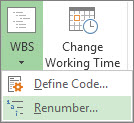
-
Click Selected tasks to renumber the codes for the tasks you selected.
Click Entire project to renumber the codes for all tasks in the project.
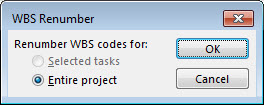
Use basic outline numbers
If you don't need the detailed structure provided by WBS codes, you can use a basic outline.
Project automatically creates an outline number for each task, based on where the task appears in the structure of the task list. For example, the first task in your task list is numbered 1. If that task has three subtasks, the subtasks are numbered 1.1, 1.2, and 1.3.
Outline numbers consist of numbers only, and you can't edit them. They change automatically when you move a task up or down in the task list and when you indent or outdent tasks.
To show outline numbers, add the Outline Number field to a table or sheet view. You can also add outline numbers directly to the task names:
-
Go to the Gantt Chart or Task Sheet.
-
Click Format, and then in the Show/Hide group, check Outline Number.
HAVE YOU BEEN SCAMMED OF YOUR COINS AND WANTS TO GET IT RECOVERED BACK???
ReplyDeleteI invested a total of$95,000.00USD worth of Bitcoin with an online company who does trading and was guaranteed a payout of 25% a week. They ended up shutting down their company website but their website was still running. So I could still see my dashboard at that time and instead of paying weekly they ended up compounding my money. It ended up compounding to$179, 000USD so I requested for a withdrawal which was declined before they shutdown their website, I complained to my colleague at work who directed me about this recovery expert, Mr. Morris Ray, that helped him, I contacted him immediately, what surprised me most, was that I recovered my money that same week. You can contact him on his email at MorrisGray830 @ Gmail . com and on WhatsApp: + 1 (607) 698-0239 and he will assist you on the steps to recover your invested funds.
Just trying to help those who where scammed just the way I was too.