Presentation citations or references in the body of text on a slide are either explained in footnotes at the bottom of a slide or in endnotes following the presentation. When you add a footnote to a slide you have to manually add a reference number to the slide and footnote.
Add the footnote text
Here's an example of a footnote in PowerPoint. Follow the steps below to add your own footnote. After adding your footnote, you can make the footnote indicators superscript.
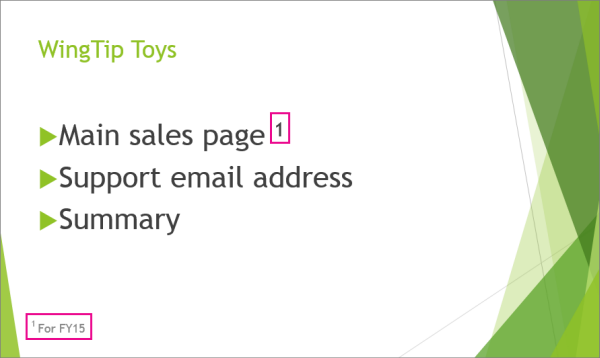
-
Click the place in the body of the slide where you want to add a footnote, and type a number or symbol, like "1".
-
Click Insert > Header & Footer.
-
On the Slide tab, select Footer, and in the Footer box, type the number or symbol you added in step 1, and then type the text that you want to appear in the footnote at the bottom of your slide.
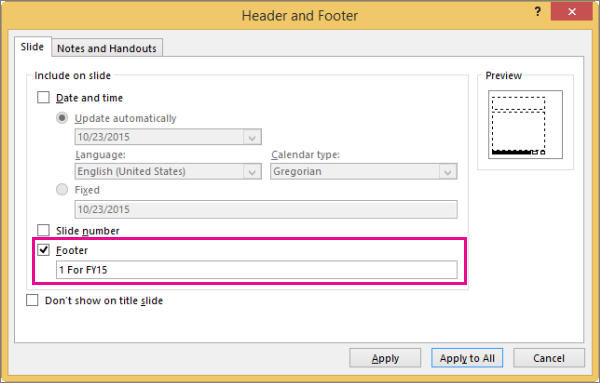
Note: The Preview pane highlights the area on the slide where your footnote will appear.
-
Click Apply if you want the footer to appear only on the selected slide. If you want it to appear on all of the slides, click Apply to All.
Note: If you want the footnote to appear on all slides except the title slide, before clicking Apply to All, select Don't show on title slide.
Make the footnote indicators superscript
-
Select the number or symbol you added to the footnote text at the bottom of the slide.
-
Click Home, and in the Font group, click the Dialog Box Launcher
 .
. -
Click the Font tab, and under Effects, select Superscript. Superscript makes the number or symbol smaller and slightly above the normal line of text.
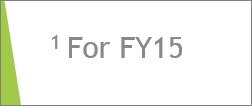
Tip: You can raise the number or symbol higher by entering a higher percentage in the Offset box. For example, the following shows the footnote with superscript format applied and an offset of 70%.
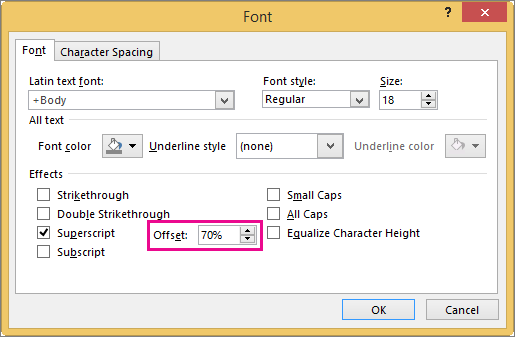
-
Now, select the number or symbol you added to the body of the slide, and follow steps 2 and 3 to apply superscript formatting.

Remove a footnote
-
Go to the slide with the footnote you want to remove. (If you applied a footnote to all slides, go to any slide.)
-
Click Insert > Header & Footer.
-
Clear the Footer check box.
Note: If you applied a footnote to all slides and want to remove it from all slides, click Apply to All. If you applied a footnote to all slides but only want to remove it from the current slide, click Apply.
Related topics
Add the footnote text
Here's an example of a footnote in PowerPoint. Follow the steps below to add your own footnote. After adding your footnote, you can make the footnote indicators superscript.
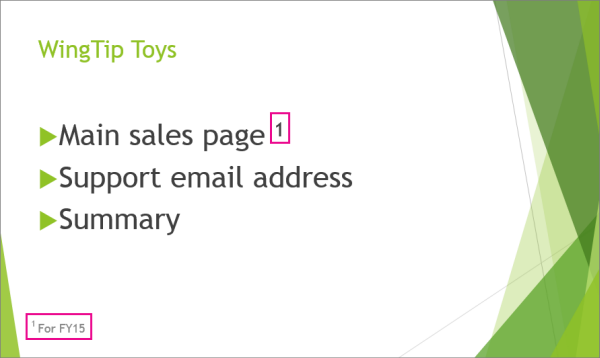
-
Click the place in the body of the slide where you want to add a footnote, and type a number or symbol, like "1".
-
On the Insert tab, click Header & Footer.
-
On the Slide tab, select Footer, type the number or symbol you added in step 1, and then type the text that you want to appear in the footnote at the bottom of your slide.
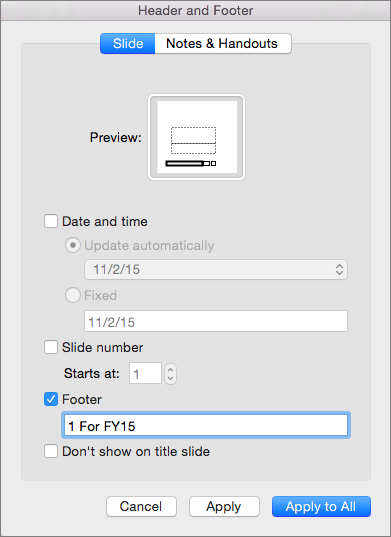
Note: The Preview area above highlights the area on the slide where your footnote will appear.
-
Click Apply if you want the footer to appear only on the selected slide. If you want it to appear on all of the slides, click Apply to All.
Note: If you want the footnote to appear on all slides except the title slide, before clicking Apply to All, select Don't show on title slide.
Make the footnote indicators superscript
-
Select the number or symbol you added to the footnote text at the bottom of the slide.
-
Click Home, and in the Font group, click the Superscript
 . Superscript makes the number or symbol smaller and slightly above the normal line of text.
. Superscript makes the number or symbol smaller and slightly above the normal line of text. -
Now, select the number or symbol you added to the body of the slide, and repeat step 2 to apply superscript formatting.

Remove a footnote
-
Go to the slide with the footnote you want to remove. (If you applied a footnote to all slides, go to any slide.)
-
On the Insert tab, click Header & Footer.
-
Clear the Footer check box.
Note: If you applied a footnote to all slides and want to remove it from all slides, click Apply to All. If you applied a footnote to all slides but only want to remove it from the current slide, click Apply.
You can manually make footnotes in PowerPoint for the web even though it doesn't have the ability to make superscript characters.

-
On the Insert tab, tap or click Text Box.
-
Select the placeholder text in the text box, and then type a numeral or other symbol that you want to use as a footnote.
-
Select the character you typed. On the Home tab, in the Font group, change the Font Size of the character to an appropriate size for a footnote in this circumstance—usually a few points smaller than the text it will appear next to.
-
Point the cursor at the edge of that text box until you see the four-headed arrow. Then click and drag to move it where you want it to appear on the slide.
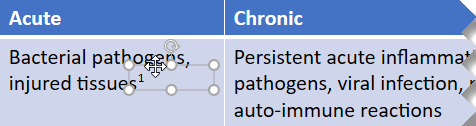
-
Once again, on the Insert tab, tap or click Text Box.
-
Select the placeholder text in the text box. Then type the same numeral or symbol you used in step 2, and then enter the descriptive text next to it.

-
Point the cursor at the edge of this text box until you see the four-headed arrow, and move it to an appropriate position on the slide.
HAVE YOU BEEN SCAMMED OF YOUR COINS AND WANTS TO GET IT RECOVERED BACK???
ReplyDeleteI invested a total of$95,000.00USD worth of Bitcoin with an online company who does trading and was guaranteed a payout of 25% a week. They ended up shutting down their company website but their website was still running. So I could still see my dashboard at that time and instead of paying weekly they ended up compounding my money. It ended up compounding to$179, 000USD so I requested for a withdrawal which was declined before they shutdown their website, I complained to my colleague at work who directed me about this recovery expert, Mr. Morris Ray, that helped him, I contacted him immediately, what surprised me most, was that I recovered my money that same week. You can contact him on his email at MorrisGray830 @ Gmail . com and on WhatsApp: + 1 (607) 698-0239 and he will assist you on the steps to recover your invested funds.
Just trying to help those who where scammed just the way I was too.
Had a credit union mistakenly apply my payment 2 days later than I should have missing my statement and date. They said they fixed the mistake and I will see this correction on my next statement but the issue is it was reported to the bureaus with wrong amount prior to them correcting this. The amount is over $16k so this is making a huge impact on my credit score/utilization/total balances and ability to get approved for new credit. Well, I fixed my credit and got rid off my debts with the help of PINNACLE CREDIT SPECIALIST whom a trusted friend recommended and he did a perfect job increasing my credit score to (801 TransUnion, 805 Experian, 807 Equifax) all credit card debts are marked as paid, public record, bankruptcy and hard inquiries are all gone. I’m so happy. I refer this great hacker to those who have a fixed date to fix their credit profile. Text PINNACLE ON +1 (585) 466 4373. Tell them Tricia Walton Referred you. You can also reach them on PINNACLECREDITSPECIALIST@GMAIL.COM
ReplyDeleteSo, I was in the process of rebuilding my credit. I was in the upper 500’s and after a lot of research I decided to go ahead and take a chance at contacting PINNACLECREDITSPECIALIST@GMAIL.COM even though many people didn’t believe in credit repair companies. I am a living witness that contacting PINNACLE CREDIT SPECIALIST will raise your credit score. I am now at 802, 7 collections have been deleted. Good luck to anyone going down the same road I am. Let them know Janice Bonne referred you.
ReplyDelete