Outlook has an Import/Export wizard that makes it easy to import contacts from a CSV file.
-
At the top of your Outlook ribbon, choose File.
If your ribbon doesn't have a File option in the top left corner, you're using an older Outlook version. See What version of Outlook do I have? to get to the import instructions for your version of Outlook.
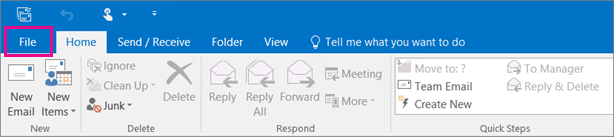
-
Choose Open & Export > Import/Export. This starts the wizard!
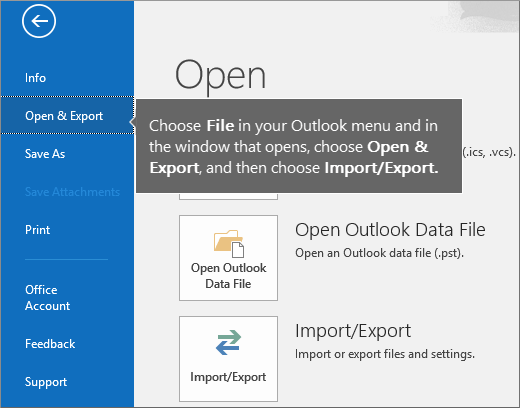
-
Choose Import from another program or file, and then choose Next.
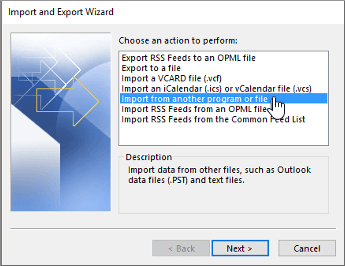
-
Choose Comma Separated Values, and then choose Next.
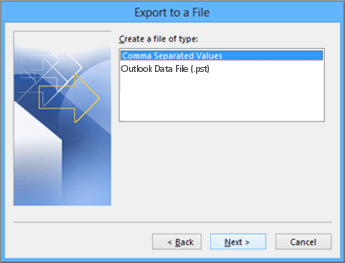
-
In the Import a File box, browse to your contacts file, and then double-click to select it.
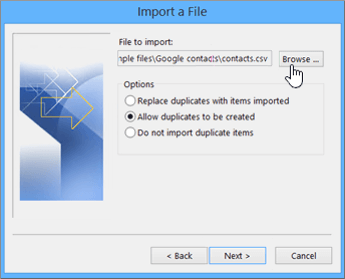
-
Choose one of the following to specify how you want Outlook to handle duplicate contacts:
-
Replace duplicates with items imported If a contact is already in Outlook and your contacts file, Outlook discards the info it has for that contact and uses the info from your contacts file. You should choose this option if the contact info in your contacts file is more complete or more current than the contact info in Outlook.
-
Allow duplicates to be created If a contact is in Outlook and your contacts file, Outlook creates duplicate contacts, one with the original Outlook info and one with the info imported from your contacts file. You can combine info for those people later to eliminate duplicate contacts. This is the default option.
-
Do not import duplicate items If a contact is in Outlook and your contacts file, Outlook keeps the info it has for that contact and discards the info from your contacts file. You should choose this option if the contact info in Outlook is more complete or more current than the info in your contacts file.
-
-
Click Next.
-
In the Select a destination folder box, scroll to the top if needed and select the Contacts folder > Next. If you have multiple email accounts, choose the Contacts folder that's under the email account you want to be associated with the contacts.
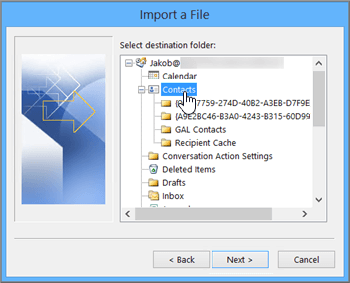
-
Choose Finish.
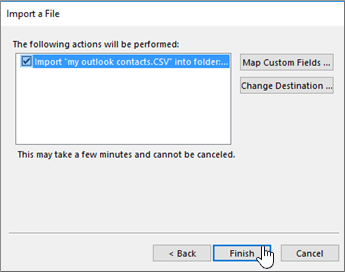
Outlook begins importing your contacts immediately. You'll know it's finished when the Import Progress box closes.
-
To see your contacts, at the bottom of Outlook, choose the People icon.
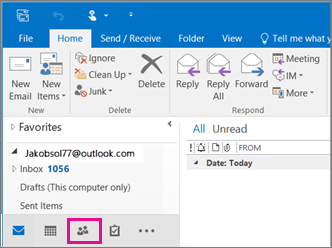
-
At the top of your Outlook ribbon, choose the File tab.
If your ribbon doesn't have a File option in the top left corner, you're not using Outlook 2010. See What version of Outlook do I have? to get to the import instructions for your version of Outlook.

-
Choose Open > Import. This starts the wizard!
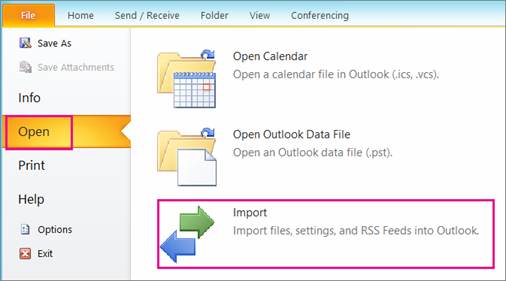
-
In the Import and Export Wizard, click Import from another program or file, and the click Next.
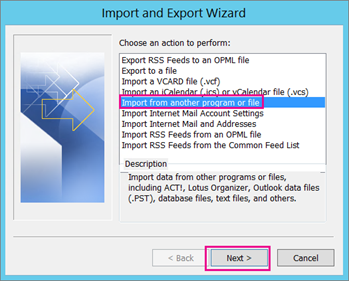
-
To import a CSV file, choose Comma Separated Values (Windows).
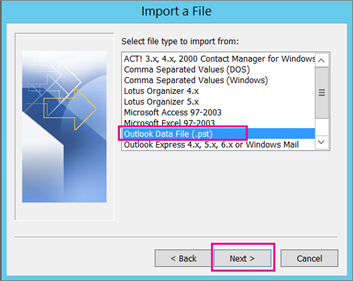
-
Choose Browse, then choose the .csv file you want to import, and choose Next.
Notes:
-
Under Options, if you want the imported information to replace duplicate items already in Outlook, choose that. Otherwise, choose Do not import duplicates.
-
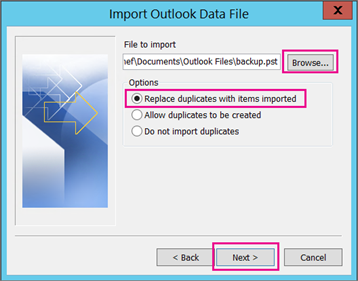
-
-
Set the options for importing items. Choose Filter if you want to only import certain emails. Choose the More Choices tab if you want to only import emails that are read or unread.
The default settings usually don't need to be changed. The top folder — usually Personal Folders, Outlook Data File, or your email address — is selected automatically.
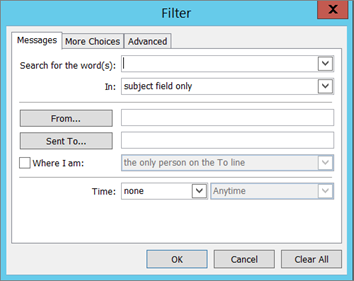
-
Include subfolders is selected by default. All folders under the folder selected will be imported.
-
The default selection of Import items into the same folder in matches the folders from the imported file to the folders in Outlook. If a folder doesn't exist in Outlook, it will be created.
-
Choose Finish. Outlook starts importing your data immediately. You'll know it's finished when the progress box closes.
-
To view your contacts, at the bottom of the Outlook navigation bar, choose Contacts.
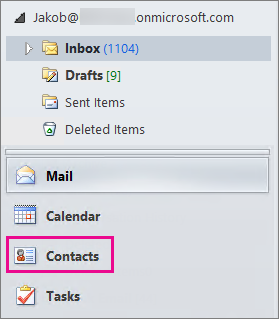
Use a comma separated values file (CSV) to import your contacts into your Outlook on the web account.
Tip: For best results, make sure that the CSV file has UTF-8 encoding. This encoding works for all languages and alphabets.
-
At the bottom of the page, select
 to go to the People page.
to go to the People page. -
On the toolbar, select Manage > Import contacts.
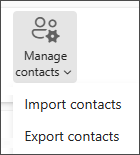
-
Select Browse, choose your CSV file, and then select Open.
-
Select Import.
Note: If the file doesn't have UTF-8 encoding, the import tool may not recognize and display all text correctly. The import tool will then show you some example contacts from your file, and you can check that the text is readable and correct. If the text is not displayed correctly, select Cancel. You will need a file in UTF-8 encoding to continue. Convert your CSV file to use UTF-8 encoding, and restart the import. To learn more about UTF-8 encoding, see Why should I care about UTF-8 encoding?
Why should I care about UTF-8 encoding?
Typically, you can import contacts without worrying about the underlying details of how the text is stored in the CSV file. However, if the contact information includes characters not found in the English alphabet, such as Greek, Cyrillic, Arabic, or Japanese characters, this can cause problems when importing contacts. Therefore, you should save the contacts file with UTF-8 encoding if you have that option during export.
If you can't export your contacts using UTF-8 directly, you can convert the exported CSV file using Excel or third-party apps. How to do this will be different between apps and app versions.
How to convert your CSV file to UTF-8 using Microsoft Excel 2016:
-
In Excel, create a new blank document (workbook).
-
From the Data menu, select From Text/CSV. Browse to your exported CSV file (you may have to select to display Text Files (....csv) to see it). Select Import.
-
In the dialog box that appears, under File Origin, choose the encoding that makes the characters in the text appear correctly, for example, Cyrillic Windows 1251, and then select Load.
-
Check that characters are displayed correctly in Excel.
-
Select File >Save As. Enter a name for your file, and select CSV UTF-8 (Comma delimited) (*.csv) as your file type.
-
Select Save.
ReplyDeleteCAN YOUR LOST FUNDS BE RECOVERED?
100% YES. Expressive question entreated by victims. Here is the reason you need to know about the GLOBALKOS HACK TEAM.
HEAR MY STORY. Valuable information and Privileges comes rare. People barely know what they have never seen. I was a victim of a scam. People from all walks of life can fall a victim when the time is right. I recalled how I came across a business website who promised a huge return on investment. I was so convinced. The website was good and after it whole convincement, I ended up depositing 7,000 dollars. I was silly and excited to think I could get 200% return on my investment the next day. the next day came, i requested for my profit then got nothing. To cut the story short, I realized I have lost my money after the story which was conveyed to me was mistrustful. I am a police officer whose practice also specializes in evaluation of such psychological play. I would believe not to have fallen for such deceit on a good day.
After a year, I saw a review online that navigated me to the global KOS hacker who used a hack protocol’s , whereby the locations and data of the deceptive provenience were traced into their monetary base network. He was able to recover more than what I lost. I was perplexed as I wouldn’t have thought i could encounter such guru. I feel so much happy till this date. I am sharing with you this, because so much people could benefit from the high classified information. This company is large enough to provide comprehensive range of services such as.
🔸MOBILE PHONE HACKS.(Catching A Cheating Spouse)
🔸CREDIT SCORE UPGRADE,
🔸PENETRATION OF WEBSITES AND DATABASE.
For prolific services and info,
Contact the gurus.
At (theglobalkos @ gmail . com)
HAVE YOU BEEN SCAMMED OF YOUR COINS AND WANTS TO GET IT RECOVERED BACK???
ReplyDeleteI invested a total of$95,000.00USD worth of Bitcoin with an online company who does trading and was guaranteed a payout of 25% a week. They ended up shutting down their company website but their website was still running. So I could still see my dashboard at that time and instead of paying weekly they ended up compounding my money. It ended up compounding to$179, 000USD so I requested for a withdrawal which was declined before they shutdown their website, I complained to my colleague at work who directed me about this recovery expert, Mr. Morris Ray, that helped him, I contacted him immediately, what surprised me most, was that I recovered my money that same week. You can contact him on his email at MorrisGray830 @ Gmail . com and on WhatsApp: + 1 (607) 698-0239 and he will assist you on the steps to recover your invested funds.
Just trying to help those who where scammed just the way I was too.
I never thought it was possible to recover stolen cryptocurrency due to my past experience trying to recover $228k that was stolen from my usdt w.a.l.l.e.t; until I read an article on this webpage www.thedailychargeback.com , I summited all documents needed to carryout the recovery operation, they successfully recover $205k from what I lost, I advice anyone having problems with lost or stolen cryptocurrency issues to reach to them.
ReplyDeleteI know a professional Private Investigator named james who has worked for me before on something i can't disclose, he offers very legitimate services such as clearing of bad records online without being traced back to you, He clone/hack mobile phones, hack Facebook account, instagram, WhatsApp, emails, Twitter, bank accounts, Skype, FIXES CREDIT REPORTs, track calls. He also help retrieve accounts that have been taking by hackers. His charges are affordable, reliable and 100% safe. For his job well done this is my own way to show appreciation, Contact him via address ethicalhackers009@gmail.com
ReplyDeleteWhatsapp +14106350697
Hi my name is Michael Lewis, I really needed a new home for my kids but my divorce and the judgment I had against me 6 years ago for a car loan ruined my credit and I was unable to even have a credit card anymore. I surfed through these forums a lot and that’s how I found out about DOVLY CREDIT SOLUTION. I read on the forums about DOVLY CREDIT SOLUTION and how slow they’re to fix credit but they’re among the few that would offer 100% CREDIT REPAIR SERVICES. So I decided to give them a shot. They only did a soft pull up by giving me an excellent credit score within 10 days. He deleted the judgement against my credit report and also paid all the late payment on my credit report. I’m more than happy that I’ve been approved of a 3-unit property that I and my kids live in. He’s really a great hacker. Contact him now: DOVLYCREDITSOLUTION@GMAIL.COM OR Text him on signal app +1 (713) 396 5299.
ReplyDelete
ReplyDeleteMy sincere gratitude to INFINIX CRYPTO RECOVERY for his professionalism, truly he is a real deal. I would not waste my time with any other hacker and wished I had known them sooner. I am writing this review to be of help to everyone out there, who in one or two ways has been scammed by online investment platforms. After going through a lot to recover my bitcoin although many people told me it’s impossible. If you’ve lost your bitcoin as a result of investing in binary options, trading platforms, your account was hacked or other bitcoin related scams or lost money to scammers online in whichever ways then You’re not alone. (I lost over $97,950 to skyrockettrade). Being a scam victim myself, I tried several means to recover my funds all to no avail, until one day I came upon an article in the Local News about INFINIX CRYPTO RECOVERY, they literally saved my life, all i lost to these fake investors skyrockettrade was recouped in just a few days (a total of 3.7721 BTC) was recovered, Kindly send a message to the contact below if you’ve been in such situations and you are seeking recovery. contact them via Email Address: support@infinixrecovery.com website: https://infinixrecovery.com WHATSSAP: +13862608052