
Try it!
When you create a table with Table Design, you can be more deliberate about designing your database, set field types, create a lookup list, and create a foreign key to pair with your primary key.
Create a table with Table Design
-
Select Create > Table Design.
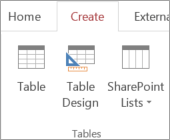
-
In the new table, for the first field, enter a field name and a data type.
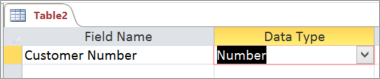
-
To set the primary key for the table, select the Field Name cell for the appropriate field and then select Primary Key.
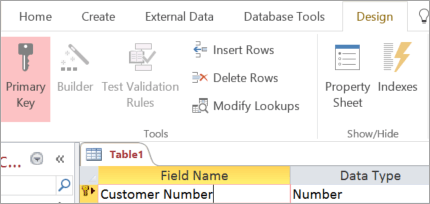
The Primary Key indicator appears to the left of the field name. You can change the primary key at any time, but each table can have only one primary key.
-
Select File > Save, and name the table.
There are many more options when you build and modify tables with Table Design.
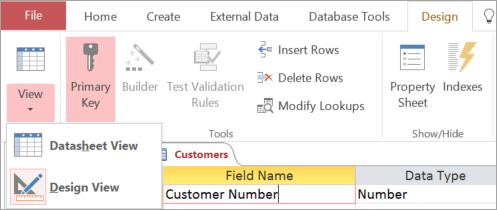
-
Switch between Design View and Datasheet View for any saved table.
-
Designate any field as the table's primary key.
-
Use Builder to create an expression or input mask.
-
Test validation rules.
-
Insert and delete rows.
-
Create lookup lists.
-
Create, rename, and delete data macros.
-
Define relationships and object dependencies.
Enjoyed reading the article above , really explains everything in detail, the article is very interesting and effective. Thank you and good luck in the upcoming articles
ReplyDeleteErgo office chair
Ergonomic office table
linear work stations | office workstation desk
Furniture dealership | Furniture franchise India
Best office furniture
정읍출장맛사지
ReplyDelete남원출장맛사지
군산출장맛사지
전주출장맛사지
김제출장맛사지
김해출장맛사지
밀양출장맛사지
사천출장맛사지
양산출장맛사지
진주출장맛사지