Connect regularly with other educators and continue personal career development through professional learning communities (PLCs) in Microsoft Teams.
Form PLC teams around interest areas, grade levels, or across subjects. New educators can be added at any time, and team members can share files and collaborate in channels, even when they're not at school. Each PLC team is linked to its own OneNote notebook for further collaboration.
Benefits of using PLC teams
-
Save time by organizing all work in one hub
-
Collaborate in conversation stream posts
-
Communicate via chat, audio, or video calls
-
Make announcements using @mention to the team's General channel
-
Organize virtual or face-to-face meetings
-
Work in smaller groups
-
Share and organize content
-
Use OneNote PLC notebook with pre-loaded templates for professional inquiry and development
-
Add tabs such as Planner to create task organization
-
Add tabs such as Power BI to visualize student data
-
Add tabs such as Twitter to follow PLC-specific tweets
Create a PLC team
-
Select the Teams icon in your left rail to view your teams.
-
Select Join or create team > Create a new team.

-
Select Professional Learning Community (PLC).
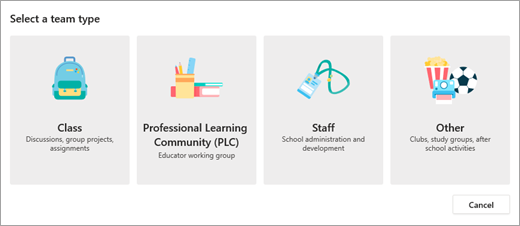
-
Enter a name for your team and optional description for your team, then select Next.
Tip: During this step, you can also create a new team using an existing team as a template.
-
Once you've created a PLC team, follow the steps to add other educators as team members.
No comments:
Post a Comment