Indicate a decision in an activity diagram
-
In an activity diagram, drag the Decision shape onto the drawing page.
-
Double-click the Decision shape to add a name and other property values.
-
Use a Control Flow shape to connect the action state that produced the decision with the Decision shape. Glue the Control Flow shape's endpoint without an arrowhead to a connection point
 on the Action State shape and glue the Control Flow endpoint with an arrowhead to a connection point on the Decision shape.
on the Action State shape and glue the Control Flow endpoint with an arrowhead to a connection point on the Decision shape. -
Use Control Flow shapes to connect the Decision shape to the possible actions resulting from the decision. Glue the Control Flow shape endpoints without arrowheads to connection points on the Decision shape and the Control Flow shape endpoints with arrowheads to connection points on the resulting action states.
-
Double-click each control flow resulting from the decision. In the UML Transition Properties dialog box, click Transition. Select Guard, select a language, and in Body type a guard condition. Click OK.
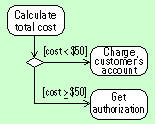
Guard conditions indicate the conditions that produce each resulting action state.
No comments:
Post a Comment