Obtain a digital certificate and create a digital signature
This article explains how you can get or create a digital signature for use in Office documents. To learn more about how to use them in Office documents, see Add or remove a digital signature in Office files.
What is a digital signature?
A digital signature or ID is more commonly known as a digital certificate. To digitally sign an Office document, you must have a current (not expired) digital certificate. Digital certificates are typically issued by a certificate authority (CA), which is a trusted third-party entity that issues digital certificates for use by other parties. There are many commercial third-party certificate authorities from which you can either purchase a digital certificate or obtain a free digital certificate. Many institutions, governments, and corporations can also issue their own certificates.
A digital certificate is necessary for a digital signature because it provides the public key that can be used to validate the private key that is associated with a digital signature. Digital certificates make it possible for digital signatures to be used as a way to authenticate digital information.
Get a digital signature from a certificate authority or a Microsoft partner
If you plan to exchange digitally-signed documents together with other people, and you want the recipients of your documents to be able to verify the authenticity of your digital signature, you can obtain a digital certificate from a reputable third-party certificate authority (CA). For more information, see Find digital ID or digital signature services.
Create a digital certificate to digitally sign a document immediately
If you do not want to purchase a digital certificate from a third-party certificate authority (CA), or if you want to digitally sign your document immediately, you can create your own digital certificate.
- What version of Windows are you using?
- Windows 10
- Windows 8
- Windows 7, Windows Vista, or Windows XP
-
Go to C:\Program Files (x86)\Microsoft Office\root\ (or C:\Program Files\Microsoft Office\root\Office16 if you're running the 64-bit version of Office)
.
-
Click SelfCert.exe. The Create Digital Certificate box appears.
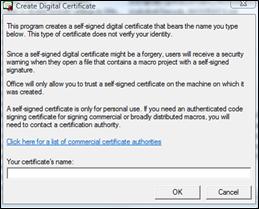
-
In the Your certificate's name box, type a descriptive name for the certificate.
-
Click OK.
-
When the SelfCert Success message appears, click OK.
-
Go to C:\Program Files\Microsoft Office\<Office version>\.
-
Click SelfCert.exe. The Create Digital Certificate box appears.
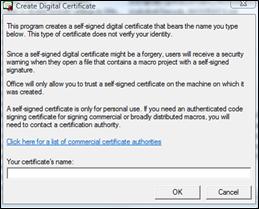
-
In the Your certificate's name box, type a descriptive name for the certificate.
-
Click OK.
-
When the SelfCert Success message appears, click OK.
-
Click Start, point to All Programs, click Microsoft Office, click Microsoft Office Tools, and then click Digital Certificate for VBA Projects. The Create Digital Certificate box appears.
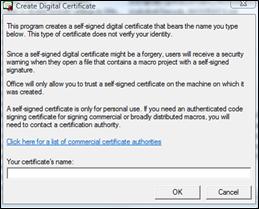
-
In the Your certificate's name box, type a descriptive name for the certificate.
-
Click OK.
-
When the SelfCert Success message appears, click OK.
To view the certificate in the Personal Certificates store, do the following:
-
Open Internet Explorer.
-
On the Tools menu, click Internet Options, and then click the Content tab.
-
Click Certificates, and then click the Personal tab.
Important: If you digitally sign a document by using a digital certificate that you created, and then you share the digitally-signed file, other people cannot verify the authenticity of your digital signature without manually deciding to trust your self-signed certificate.
How can I get my own digital signature?
If you try to digitally sign an Office 2007 document without a digital certificate, the Get a Digital ID dialog box appears, and you are asked to select how you want to get your own digital signature.
You have two options for getting a digital signature:
To learn more about each option, see the following sections.
Get a digital signature from a Microsoft partner
If you select the option Get a digital ID from a Microsoft partner in the Get a Digital ID dialog box, you are redirected to the Microsoft Office website, where you can purchase a digital certificate from one of the third-party certificate authorities (CAs).
If you plan to exchange digitally signed documents with other people, and you want the recipients of your documents to be able to verify the authenticity of your digital signature, it is a good idea to obtain a digital certificate from a reputable third-party certificate authority (CA).
Create your own digital signature
If you do not want to purchase a digital certificate from a third-party certificate authority, or if you want to digitally sign your document immediately, you can create your own digital certificate by selecting the Create your own digital ID option in the Get a Digital ID dialog box.
To create your own digital certificate
-
In the Get a Digital ID dialog box, select Create your own digital ID.
Important: The Get a Digital ID dialog box appears only if you attempt to digitally sign a document without a digital certificate.
-
In the Create a Digital ID dialog box, type the following information to include in your digital signature:
-
In the Name box, type your name.
-
In the E-mail address box, type your e-mail address.
-
In the Organization box, type the name of your organization or company.
-
In the Location box, type your geographic location.
-
-
Click Create.
Note: If you digitally sign a document by using a digital certificate that you created, and then you share the digitally signed file, other people cannot verify the authenticity of your digital signature. Your digital signature can be authenticated only on the computer on which you created the digital signature.
Thank you for your information. I am glad to spend my time and read your content here. Your content is very useful for me. You have a good in writing too. Good job. stiply.nl
ReplyDeleteNowdays obtaining online digital signature is very easy. It is done in few simple steps. Click here to get your online digital signature
ReplyDelete
ReplyDeletei got good information from here
keep it up
for more information Office 365 Email Signature
We Informed you about Income Tax Return
ReplyDeleteThis tax in India since 1961 through the multiple Amendment of the Constitution of India.
This article is really helpful to you, Every business and offices required Income Tax Return in Mumbai and Income Tax Return in Pune. We also provide professional service for tax return, tax guidanace in Income Tax Return in Chennai as well as we provide Income Tax Return in Jaipur and Income Tax Return in Noida.
Get complete detail about income tax, tax refund status, income tax filing procedure, pan number, tax guide. Tax experts in India provided by TaxWala will assist you through the entire process. Online Income Tax Return File your return application & get your acknowledgement Online. Agents and consultanst at TaxWala help you to file income tax return done online in 3 hours without any problem.
Our Tax Consultants also available for Income Tax Return in chandigarh, Income Tax Return in Bengaluru, Income Tax Return in Gurgaon and Income Tax Return in Hyderabad.
We are best in taxation services, itr filing, income tax return in india etc
for technical support Best Digital Marketing Company in India