"We're sorry… we can't install Office without modern Windows" error
If you get this error message and your computer meets the system requirements for Office 365, Office 2016, or Office 2013, the Office Setup file might be in Compatibility mode.
Turn off Compatibilty mode
-
Sign in to your My Account page, and then click Install.
-
Click the arrow next to Save, click Save As, and save the file to your desktop without changing the file name.
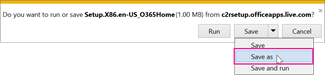
-
On your desktop, right-click the Setup file, and click Properties.
-
On the Compatibility tab, uncheck the Run this program in compatibility mode for box, and click OK.
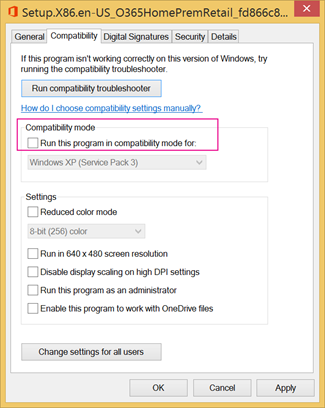
-
Double-click Setup file to install Office.
No comments:
Post a Comment