Troubleshoot email setup on mobile
Troubleshoot your issues with email set up on your mobile device.
Common issues
If you have a work or school account that uses Office 365 for business or Exchange-based accounts, talk to your Office 365 admin or technical support. For Outlook.com accounts such as @hotmail.com, @live.com, etc., contact Microsoft support.
Where do I download the Outlook mobile app?
Open the Google Play Store (Android) or the App Store (iOS) and search for "Microsoft Outlook." Tap Install.
If you're already on your mobile device, click one of the links below:
Note: If your mobile device is not compatible with the Outlook mobile app, you can set up your email using your device's built-in app.
Who is my email provider?
| Type of account | Description |
| Outlook.com | Accounts that end with @outlook.com, @hotmail.com, @msn.com, @live.com, custom domains hosted on Outlook.com, or international domains such as @outlook.co.uk. |
| Gmail | A Google email service. For Gmail server settings, see Get started with IMAP and POP3. |
| Yahoo! Mail | A Yahoo! email service. For Yahoo! server settings, see IMAP server settings for Yahoo! Mail or POP server settings for Yahoo Mail. |
| iCloud | An Apple email service. iCloud does not support POP. See Mail server settings for iCloud clients. |
| Office 365 account | A work or school email account hosted by Office 365 for business. Accounts may end in @yourdomain.onmicrosoft.com, @yourdomain.com, @yourschool.edu, etc. If you're not sure, check with the administrator for your email account. Find POP or IMAP server settings in Outlook in Office 365. |
| Exchange-based account | Work or school email account hosted by Exchange. These are custom domains in Exchange and might end in @yourdomain.com or @yourschool.edu. If your organization uses Outlook Web App or Outlook on the web, you can try checking for your server settings at Find POP or IMAP server settings in Exchange-based email. If you have any questions, ask the administrator of your account. |
| IMAP or POP | IMAP or POP is an email protocol used to download email to your device. With both IMAP and POP, only your email will sync. Not calendar or contacts. Check with your email provider or administrator if you're not sure if you should use IMAP or POP. Check the website or call your email provider and use this handy guide to get the server settings you need from them. |
What type of email account do I have?
Not sure what type of account you have? Check with your email provider. Or, if you already have the email account you're trying to add to your device set up on a PC or Mac using the Outlook program, try this.
-
On the PC or Mac where you have Outlook installed, open Outlook select File > Info > Account Settings.
-
In the Account Settings window check the Type column to see what type of account it is.
Email server settings
Email server settings for the most popular providers can easily be found online simply by searching the web. Your email provider or host may have this information readily available. If they don't, you'll have to ask them for this information in order to set up your email on your mobile device.
See Server settings to request from your email provider for a handy guide on what to ask for.
Server Settings for Outlook.com
-
Use eas.outlook.com for incoming server settings.
Note: For Outlook.com IMAP or POP accounts, use imap-mail.outlook.com for IMAP and pop-mail.outlook.com for POP.
-
Use smtp-mail.outlook.com for outgoing SMTP server settings.
-
Incoming Port 993 for IMAP or 995 for POP.
Server Settings for Office 365 for business
-
Use outlook.office365.com for incoming server settings.
-
Use smtp.office365.com for outgoing SMTP server settings.
-
Outgoing SMTP Port 587.
Delete phone partnerships
If you lost your phone or are trying to reset your sync partnerships, you can remove it from your account. This does not wipe your device.
Learn how to delete or remove phone partnerships here.
Change email password
You can't change your email password from an email app. To change the password for your email account, access your email on an internet browser. Once you're signed in, you'll be able to change your password. Most likely, your change password option will be under your account or profile settings.
-
Log into your email account from the web.
Note: For example, if you have a @hotmail.com account, visit login.live.com
-
Look under profile settings or account settings.
-
Change your password.
-
The Outlook mobile app will detect the change and you'll be prompted to sign in again with your new password.
Note: You can also delete and re-add your email account if you are having trouble updating it.
If you change the password for your email account that is also your Microsoft account, you may need to login again on other Microsoft applications and websites.
I can't install the Outlook app
In order for you to install the Outlook mobile app you need:
-
A mobile device that meets the minimum requirements for the app.
-
Enough storage space on your device for the size of the app.
-
A Wi-Fi or data connection that will allow you to download apps.
Outlook app crashing
If the Outlook mobile app crashes when you open it, clear the browser's cache on your device. Then remove the app and re-install it.
I can't find a feature that I need in Outlook
If there is a tool or feature that you need but can't find in the app, please visit our Suggestion Box to give us feedback, or vote for the features that others have requested.
POP account not supported in Outlook
Although we currently don't support POP accounts, you can work around this issue by adding your POP account in an Outlook.com account, and then set up the Outlook.com account with our app. For instructions, see Set up a POP email account in Outlook for iOS or Android and Find POP or IMAP server settings in Outlook in Office 365
Get help in the Outlook app
The Outlook mobile app comes with built-in support where you can easily search for the help topic you need, or even start a conversation with a support agent.
In the Outlook app, go to Settings > Help & Feedback. If you need details on getting there, see Get Help for Outlook for iOS and Android
Import POP account calendar in Outlook Desktop to Outlook mobile
If you're using a local calendar in Outlook Desktop on your PC (i.e. with a POP email account), you can export your calendar and sync it to your phone using an Outlook.com account. For instructions, see Share an Outlook calendar on Outlook.com.
After following the steps to save and import your calendar, simply add your Outlook.com account to Outlook for iOS or Android. See Set up a POP email account in Outlook for iOS or Android for more information.
Import POP account contacts in Outlook Desktop to Outlook mobile
If you've added contacts locally in Outlook Desktop on your PC, such as those associated with a POP account, you can export them and sync them to your phone using an Outlook.com account.
-
Create a new Outlook.com account, or log in to an existing account here.
-
Select the app launcher on the upper left corner and then People.
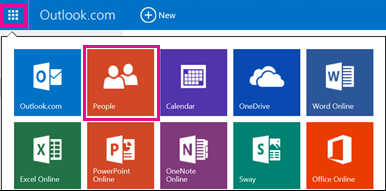
-
Select Start import under Import Contacts.
-
Select your version of Outlook on the next screen, and follow the instructions to copy your local contacts to the Outlook.com account from Outlook Desktop on your PC.
-
After you import your contacts to Outlook.com, simply add your Outlook.com account to Outlook for iOS or Android. See Set up a POP email account in Outlook for iOS or Android for more information.
Outlook.com or Office 365 account not syncing anymore
If your Outlook.com or Office 365 work/school account was syncing with your mobile device before and now it's not, see Fix email sync issues or remove a device from your Outlook on the web mailbox. You can learn how to remove your sync partnership and then you'll have to re-add your account.
You can also check the server status of Outlook.com for outages here. If your email is working on the computer and there is no outage, the issue might be with your email app.
Can't sync calendar and contacts after set up
If you set up your email as an IMAP or POP account, your calendars and contacts won't sync. You'll have to add them as an Exchange ActiveSync account. Also make sure that your email app has the correct permissions to access your calendar and contacts.
See Sync calendar with my phone or tablet if you are having sync issues when setting up your email account for the first time
If your email account is working fine on a computer, the issue may be with your email app and you'll have to contact their support. For example, if you're having trouble adding an Outlook.com email account to the iOS Mail app, contact Apple Support. We recommend downloading and installing the Outlook mobile app for easy calendar and email management.
I can't sign into the app
-
Check your email account and password and try entering your information again.
-
Make sure your email account is supported. You can add accounts from Office 365, Exchange Online, Exchange Server (2007 SP2, 2010, 2013), Outlook.com (including Hotmail, Live, and MSN), Gmail, iCloud and Yahoo! Mail.
If you're not sure which type of email account you have, check with your workplace support team, email provider or Internet service provider (ISP).
-
If you can't sign in to an account that you've already added, remove your account, then add it again.
To remove an account and add again:
-
Go to Settings, then select the account you want to delete.
-
Select Remove Account.
-
Select From Device, (removes the account, but keeps the data) or From Device & Remote Data, (removes the account and all the information related to that account).
-
Add the account again.
-
Two-step verification help
Learn about two-step verification:
Very Nice information in the above Article....
ReplyDeleteContact Delete Microsoft Account For instant Help
For more Related Topics,
How to delete Microsoft Account
Reset outlook Password
Thank you for your valuable information. it's a nice article. If you want to learn more about how to setup email on iphone don't hesitate to call us.
ReplyDeleteIf you are using Hotmail and want to check its subscriptions, then, you will need to go to your Services and subscriptions page. If asked, select Sign in and enter the Microsoft account email and password linked with your Microsoft 365 subscription. After that, review the details under the Subscriptions and Services heading. Call on 1800-592-432 to get connected with the technical experts for instant and reliable help.
ReplyDeleteHotmail Helpline Australia
For conducting a repair on the Gmail inbox the user should update the Gmail application after that the user should restart the device and should conduct a check on the settings. The password should be checked the storage should be cleared along with the Gmail information for knowing more about this the user should get in touch with the team of experts at Gmail support lines are open for the help of the users 24*7.
ReplyDeleteGmail Help Number UK