Provide feedback for the Office Mobile apps
We're committed to making the Office Mobile apps for Windows 10 a great experience for you. Tell us what you like or don't like, and how we can improve. Thanks for taking the time to let us know what you think.
-
First open the app you want to give feedback for: Excel Mobile, PowerPoint Mobile, Word Mobile, or OneNote.
-
Open any file or a notebook. It can even be a new blank file if you want.
-
On the File menu, tap or click Feedback.
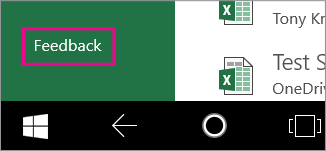
If you are on Windows 10 Mobile, the file menu can be accessed from the top left corner of the screen.

In OneNote, tap or click
 and then select Feedback and Apps > Feedback.
and then select Feedback and Apps > Feedback. -
The Windows Feedback app opens. Now you can give feedback for the app you are using.
-
If you're using a PC or tablet, drag the window separator to the left to see the whole window for the feedback app. If you're using a Windows 10 Mobile phone, go to the next step.
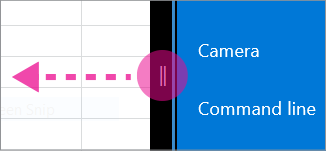
-
Search for the issue in the Search for feedback box. If you see related feedback, click + Upvote.

If you don't see any related feedback, select Add new feedback at the bottom of the page.
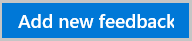
(If you're using Windows 10 Mobile, select New
 at the bottom of the screen to add new feedback.)
at the bottom of the screen to add new feedback.)Note: Your comments are public. Please do not include personal information in your feedback.
-
In the New feedback page, select the type of feedback you're giving. If you select Problem, data might be collected to analyze the issue to improve the app.
-
Type your feedback in the box provided.
-
Select Post feedback.
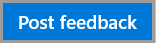
If you're on the Windows Phone, select Send
 when you're ready to post your feedback.
when you're ready to post your feedback.
While we aren't able to contact you directly, we appreciate your feedback and helping us improve your experience.
No comments:
Post a Comment