The Client devices report
In the Office 365 admin center, you can locate lots of different types of reports, including those for Skype for Business Online. The Client devices report shows you the users who used a mobile phone, tablet, or PC when participating in a peer-to-peer sessions or conferences.
Caution: If you think your are getting inaccurate or incomplete reporting information, try the newly released Skype for Business activity reports. These new reports can be found in the new Office 365 admin center are replacing the Skype for Business reports that are found in the classic Office 365 admin center.
-
Go to the Office 365 admin center > Reports.
-
In the Office 365 Dashboard window, under Skype for Business click Client devices.
This report looks like:
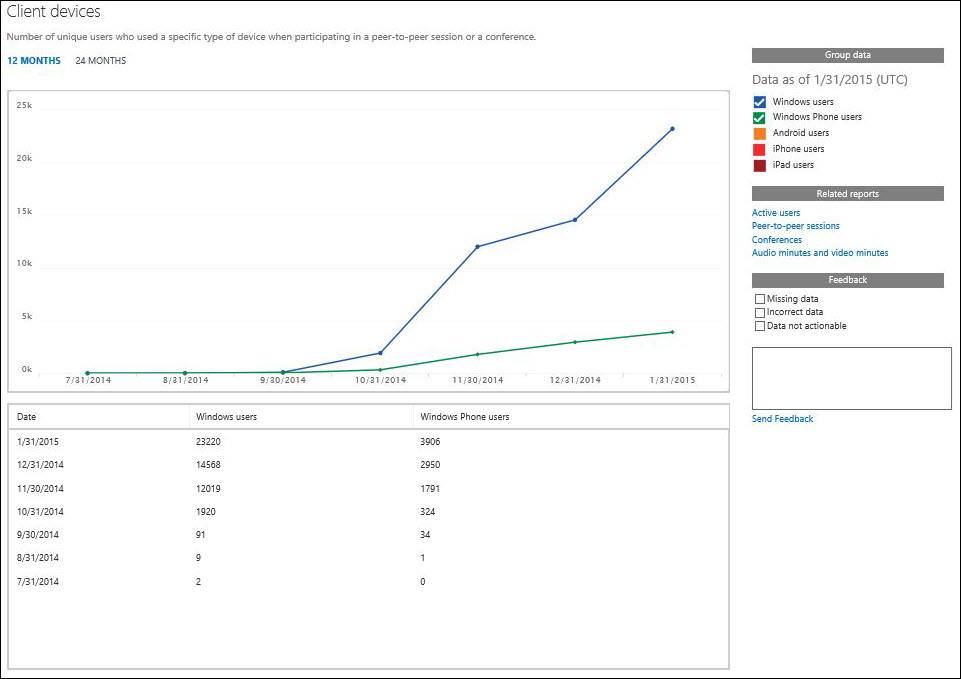
This report uses these metrics:
| Metric | Description |
| Windows users | Shows the total number of Windows PC users who participated in at least one peer-to-peer session or conference during the reporting period. Windows PC devices include both the Skype for Business desktop client and Skype for Business web app. |
| Windows Phone users | Shows the total number of Windows Phone device users who participated in at least one peer-to-peer session or conference during the reporting period. |
| Android users | Android users Shows the total number of Android device users who participated in at least one peer-to-peer session or conference during the reporting period. |
| iPhone users | Shows the total number of iPhone users who participated in at least one peer-to-peer session or conference during the reporting period. |
| iPad users | Shows the total number of iPad users who participated in at least one peer-to-peer session or conference during the reporting period. |
Want to know more about reporting in Skype for Business Online?
You can monitor and view usage trends and also use the line trend chart for active monitoring. For this report, you can view for each month the number of individual users who use a specific type of device when they participated in a peer-to-peer sessions or a conference. This report shows the following devices that are used by users:
-
Windows-based operating systems
-
Windows Phones
-
Android devices
-
iPhones
-
iPads
You can import the report data into Excel with the provided RESTful WebService API and CsClientDeviceMonthly, see Using Excel to Retrieve Office 365 Reporting Data
Although it's easier to use the Office 365 admin center, you can also use the Get-CsClientDeviceReport cmdlet to create this Skype for Business Online report.
Important: Skype for Business Online reporting cmdlets are available in Exchange Online PowerShell. To connect to Exchange PowerShell, seeConnect to Exchange Online using remote PowerShell
To view other Skype for Business Online reports, see Quick reference: Skype for Business Online reporting.
When it comes to Windows PowerShell, Skype for Business Online is all about managing users and that users are allowed or not allowed to do. Windows PowerShell, you can manage Office 365 using a single point of administration through automated and scripted actions and streamlines your daily work. To get started with Windows PowerShell, see these topics:
Windows PowerShell has many advantages in speed, simplicity, and productivity over only using the Office 365 admin center UI. Learn about these advantages in the following topics:
No comments:
Post a Comment