Send OneNote notes in email
Creating and working in shared notebooks is the best way to collaborate with others. If you don't want other people to have permission to see your whole notebook, you can send notes in email.
Send a page of notes in Outlook
If you have Outlook 2013, you can share a page of notes in a message.
Important: This feature isn't available in Office on a Windows RT PC. Want to see what version of Office you're using?
-
On the OneNote page that has the notes you want to send, click Home > Email Page.
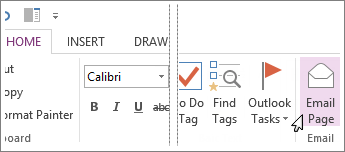
-
In the message window that opens, type information in the To, Cc, Bcc (if available), and Subject boxes.
-
Add any comments for the recipients of your notes, and then click Send.
Attach notes to an email message
If you don't have Outlook 2013, you can still attach notes to messages sent with Hotmail, Yahoo!, Gmail, or another email service.
-
In OneNote, go to the notebook containing the notes you want to send.
-
Click File > Export.
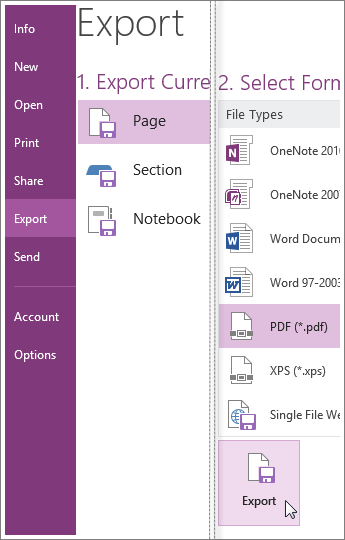
-
Under Export Current, choose whether you want to create a copy of the current page, the whole section, or the entire notebook.
-
Under Select Format, choose the type of file you want to create.
For example, to send your notes to another OneNote user, choose one of the OneNote section formats — either OneNote 2007 Section or OneNote 2010-2013 Section. To send notes to someone who doesn't have OneNote, choose another type of format, such as the PDF (Portable Document Format) option.
-
Click Export, choose a location for the file (such as your computer's desktop), and then click Save.
-
In your preferred email service, create a new message and then attach the file you created.
If you want others to be able to access your notebook (or you want to work on a notebook from other devices), you can create a notebook on OneDrive. If you've already created a notebook on your computer, you can choose to share it anytime. You can always change permissions and decide who can read and who can edit, and you can stop sharing at any time.
No comments:
Post a Comment