Troubleshooting Power Query
Note: Power Query is known as Get & Transform in Excel 2016. Information provided here applies to both. To learn more, see Get & Transform in Excel 2016.
In this article
POWER QUERY ribbon tab is missing
There may be times after you install Power Query when the POWER QUERY tab does not appear. This is due to the Microsoft Power Query for Excel COM add-in failing to load. Most of the time the solution is quite simple: just reload the Microsoft Power Query for Excel COM add-in.
Reload the Microsoft Power Query for Excel COM Add-In
-
In Excel, click the FILE tab.
-
From the context menu, select Options.
-
In the Excel Options dialog box, click Add-ins.
-
If Microsoft Power Query for Excel Add-In is not listed among the add-ins:
-
Locate Manage at the bottom of the dialog.
-
From the drop-down, select COM Add-ins.
-
Click Go.
-
In the COM Add-ins dialog box, select Microsoft Power Query for Excel.
-
Click OK.
-
-
Confirm that the POWER QUERY tab is visible.
The following video shows how to enable Power Query.
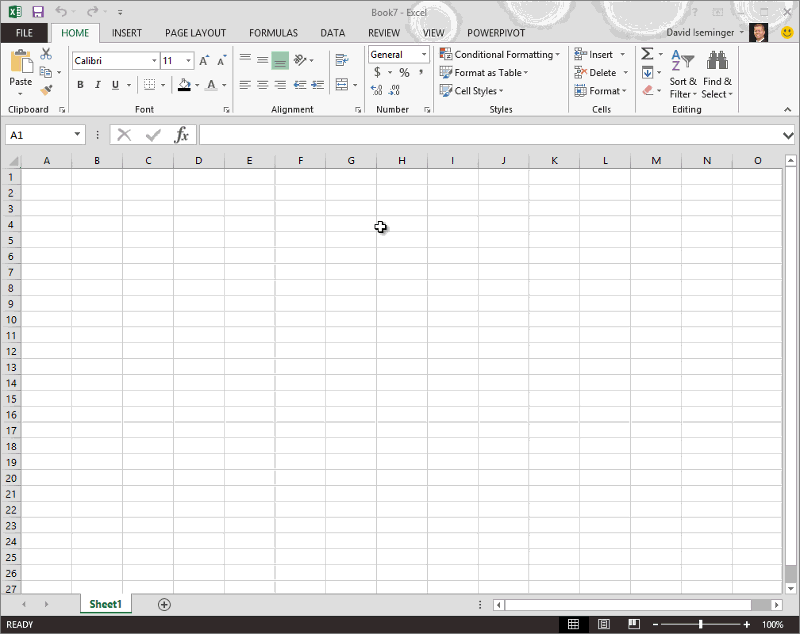
No comments:
Post a Comment