Add page numbers to a header or footer in Word 2016 for Mac
If your document already has a text header or footer (such as a running head or chapter name) and you want to add page numbers, you'll need to use field codes to add page numbers. If you try to add page numbers to an existing header or footer by using Insert > Page Number, your existing text will be replaced by page numbers.
If you're not using a text header or footer, go to Add or remove page numbers to learn how to quickly add page numbers to your document.
Use the Page field code to insert page numbers
-
Double-click the header or the footer area (near the top or bottom of the page).
-
On the Header & Footer, tab, click Field.
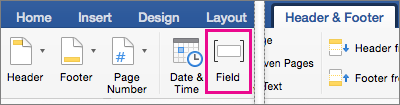
-
In the Field names list, click Page, and then click OK.

Tip: You might have to move some graphics or other elements in your header or footer to see the page numbers after you insert them.
-
To change the numbering format, click Header & Footer > Page Number > Format Page Numbers. Select the format you want, and then click OK.
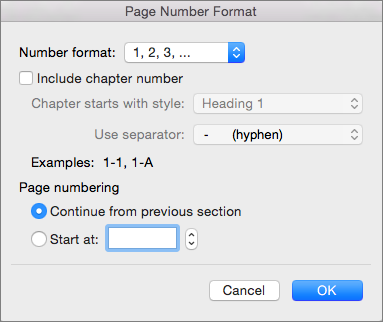
-
To change the numbering alignment, click Header & Footer > Page Number > Page Number. In the Alignment box, choose the alignment you want and click OK.
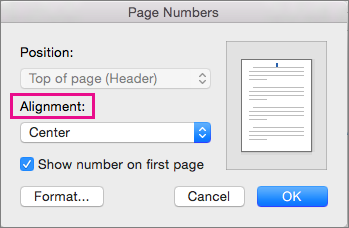
-
To return to the body of your document, click Header & Footer > Close Header and Footer.
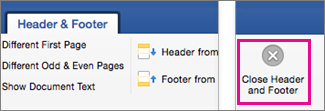
No comments:
Post a Comment