Save a chart as a picture in Excel for Windows
You can quickly copy your chart to another program by saving it as a picture. This also prevents people from editing your chart.
Tip: You can also copy an Excel chart to another Office application.
-
Click the chart you want to save as a picture.
-
On the Home tab > Copy.
-
On the Home tab, click the arrow under Paste, > Paste Special.
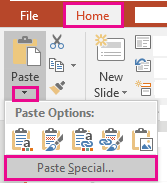 Paste Special in PowerPoint, which is the same for Word and Excel.
Paste Special in PowerPoint, which is the same for Word and Excel. -
In the Paste Special box, in the As list, click the graphic file format that you want.
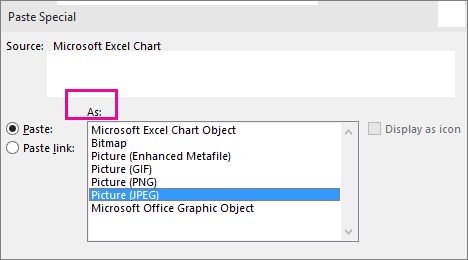
-
Right-click the graphic, > Save as Picture.
-
Type a name for your graphic file, browse to the location to save the file, and > Save.
Tips: In PowerPoint, you can right-click the chart and > Save as Picture. There's no need to copy it as a picture first.
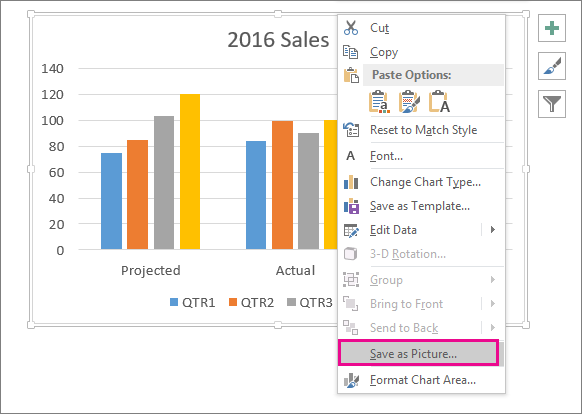
No comments:
Post a Comment