Save a custom chart as a template
If you want to create another chart like the one that you just created, you can save the chart as a template that you can use as the basis for other similar charts.
Note: The screenshots in this topic were taken in Excel, but the procedures in this topic apply to Outlook as well.
To reuse a chart you customized, you can save it as a chart template (*.crtx).
-
Right-click the chart, and select Save as Template.
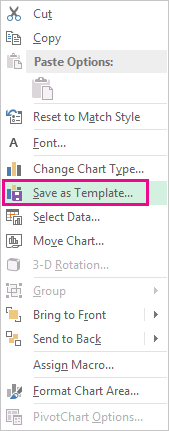
-
In the File name box, type an appropriate name for the chart template.
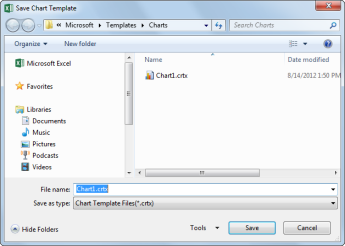
-
Click Save.
The chart template automatically appears in the Templates folder for charts. You'll find the Templates folder on the All Charts tab in the Insert Chart or Change Chart Type dialog box, where you can apply a chart template like any other chart type.

Note: A chart template contains chart formatting and stores the colors that are in use when you save the chart as a template. When you use a chart template to create a chart in another workbook, the new chart uses the colors of the chart template — not the colors of the document theme that is currently applied to the workbook. To use the document theme colors instead of the chart template colors, right-click the chart area, and then click Reset to Match Style on the shortcut menu.
If you want to create another chart like the one that you just created, you can save the chart as a template that you can use as the basis for other similar charts.
-
Click the chart that you want to save as a template.
-
On the Design tab, in the Type group, click Save as Template.
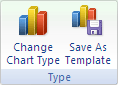
-
In the File name box, type a name for the template.
-
Click Save.
The chart template automatically appears in the Templates folder for charts. You'll find the Templates folder on the All Charts tab in the Insert Chart or Change Chart Type dialog box, where you can apply a chart template like any other chart type.
Note: A chart template contains chart formatting and stores the colors that are in use when you save the chart as a template. When you use a chart template to create a chart in another workbook, the new chart uses the colors of the chart template — not the colors of the document theme that is currently applied to the workbook. To use the document theme colors instead of the chart template colors, right-click the chart area, and then click Reset to Match Style on the shortcut menu.
No comments:
Post a Comment