Change the brightness, contrast, or sharpness of a picture
You can adjust the relative brightness of a picture and its contrast (the difference between its darkest and lightest areas). In Office 2010 and later, you can also adjust the sharpness of a picture.
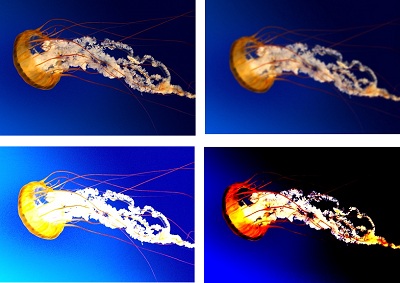
Clockwise from top left: the original picture, and the picture with increased softness, increased contrast, and increased brightness.
In Office 2013 and Office 2016, you can change the brightness, contrast, or sharpness of a picture by using the Corrections tools.
-
Click the picture that you want to change the brightness for.
-
Under Picture Tools, on the Format tab, in the Adjust group, click Corrections.
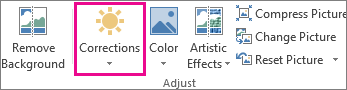
Depending on your screen size, the Corrections button may appear different.
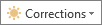

If you do not see the Format or Picture Tools tabs, make sure that you have selected a picture. You may have to double-click the picture to select it and open the Format tab.
-
Do one or more of the following:
-
Under Sharpen/Soften, click the thumbnail that you want. Thumbnails on the left show more softness, and more sharpness on the right.
-
Under Brightess/Contrast, click the thumbnail that you want. Thumbnails on the left show less brightness, and are brighter on the right. Thumbnails on the top show less contrast, and more contrast on the bottom.
Tip: Move your mouse pointer over any of the thumbnails to see what your picture will look like before you click the one that you want.
-
-
To fine tune any correction, click Picture Corrections Options, and then move the slider for Sharpness, Brightness, or Contrast, or enter a number in the box next to the slider.

Note: If you are using PowerPoint, you can still save the original version of an edited picture, even if you have made corrections. This feature is not available in Word or Excel.
In Office 2010, you can change the brightness, contrast, or sharpness of a picture by using the Corrections tools.
Adjust the brightness or contrast of a picture
-
Click the picture that you want to change the brightness or contrast for.
-
Under Picture Tools, on the Format tab, in the Adjust group, click Corrections.
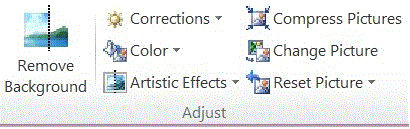
If you do not see the Format or Picture Tools tabs, make sure that you have selected a picture. You may have to double-click the picture to select it and open the Format tab.
-
Under Brightness and Contrast, click the thumbnail that you want.
Tip: You can move your mouse pointer over any of the thumbnails, and use Live Preview to see what your picture will look like before you click the one that you want.
-
To fine-tune the amount of brightness or contrast, click Picture Corrections Options, and then under Brightness and Contrast, move the Brightness slider or the Contrast slider, or enter a number in the box next to the slider.
Tip: If you are using PowerPoint, you can still save the original version of the picture, even though you have changed the brightness of your picture. This feature is not available in Word or Excel.
Adjust the sharpness of a picture
-
Click the picture that you want to change the sharpness for.
-
Under Picture Tools, on the Format tab, in the Adjust group, click Corrections.
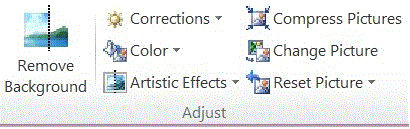
If you do not see the Format or Picture Tools tabs, make sure that you have selected a picture. You may have to double-click the picture to select it and open the Format tab.
-
Under Sharpen and Soften, click the thumbnail that you want.
Tip: You can move your mouse pointer over any of the thumbnails, and use Live Preview to see what your picture will look like before you click the one that you want.
-
To fine-tune the amount of sharpness or bluriness, click Picture Corrections Options, and then under Sharpen and Soften, move the Sharpen and Soften slider, or enter a number in the box next to the slider.
In Office 2007, you can change the brightness or contrast of a picture.
Adjust the brightness of a picture
-
Click the picture that you want to change the brightness for.
-
Under Picture Tools, on the Format tab, in the Adjust group, click Brightness.

-
Click the brightness percentage that you want.
To-fine tune the amount of brightness, click Picture Corrections Options, and then move the Brightness slider, or enter a number in the box next to the slider.
Adjust the contrast of a picture
-
Click the picture that you want to change the contrast for.
-
Under Picture Tools, on the Format tab, in the Adjust group, click Contrast.

-
Click the contrast percentage that you want.
To fine-tune the amount of contrast, click Picture Corrections Options, and then move the Contrast slider, or enter a number in the box next to the slider.
No comments:
Post a Comment