Share and publish your files in the 2007 Office release
When you're ready to share your files with others, you can click the Microsoft Office Button  , and then choose two commands to help you accomplish that task. The Send command enables you to e-mail your file to one or many recipients or send your file using an Internet fax service (see Figure 1). The Publish command (available in Microsoft Office Word 2007, Microsoft Office Excel 2007, and Microsoft Office PowerPoint 2007) gives you options for packaging to CD (PowerPoint only) and posting your files to a document management server or document workspace, or to Excel Services (Excel only).
, and then choose two commands to help you accomplish that task. The Send command enables you to e-mail your file to one or many recipients or send your file using an Internet fax service (see Figure 1). The Publish command (available in Microsoft Office Word 2007, Microsoft Office Excel 2007, and Microsoft Office PowerPoint 2007) gives you options for packaging to CD (PowerPoint only) and posting your files to a document management server or document workspace, or to Excel Services (Excel only).
Note: You can download a free, add-in utility from Microsoft that enables you to share your files in PDF and XPS formats. Sending a document as a PDF or XPS attachment enables you to share your files in a paginated, finished format that others can view no matter what type of computer system they may be using. PDF stands for Portable Document Format and was developed by Adobe Systems Incorporated; XPS stands for XML Paper Specification, and it is a new XML-based, cross-platform document format specification that enables users to create, share, print, and archive finished, formatted documents easily. Go to the Microsoft Download Center to search for the PDF/XPS utility.
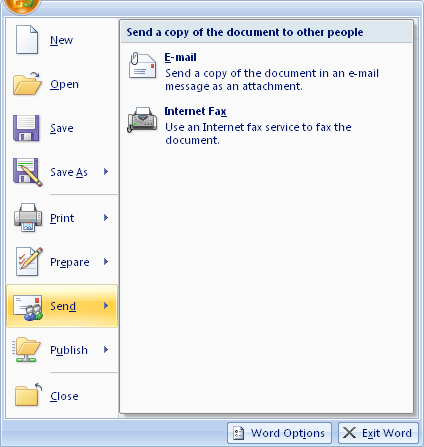
Figure 1 To share your Excel workbook with others, click the Microsoft Office Button  , and then choose the Send arrow.
, and then choose the Send arrow.
Here are your Publish options in a bit more detail:
-
Excel Services (Office Excel 2007 only) enables you to display and save selected worksheet information in Excel Services.
-
Package for CD and Publish Slides are two options available in the Publish command in Office PowerPoint 2007 only. These options enable you to prepare a CD of your presentation or create a Slide Library of slides you can use again in other presentations.
-
Blog (Office Word 2007 only) publishes your document as a blog post.
-
Documen t Management Server (Office Word 2007, Office Excel 2007, and Office PowerPoint 2007) enables you to save your document to your own document management server. When you choose this option, the Save As dialog box opens with My Network Places selected in the Save In box. Navigate to your server space and click Save to upload the file.
-
Create Document Workspace (Office Word 2007, Office Excel 2007, and Office PowerPoint 2007) displays the Document Workspace panel in which you can find out more about document workspaces and enter the URL where your workspace will be located (see Figure 2).
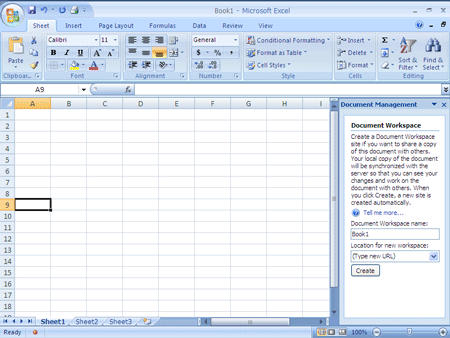
Figure 2 Create a document workspace by typing the URL of a trusted site where you can save your shared documents.
Tip: Microsoft Office Publisher 2007 works a bit differently when it comes to sharing your Office Publisher 2007 projects. By clicking commands on the File menu, you can send a publication as an e-mail message (or an attachment); convert to a Web page; or use the Pack And Go Wizard to create a file you want to share with others.
Microsoft Office Tutorials: Share And Publish Your Files In The 2007 Office Release >>>>> Download Now
ReplyDelete>>>>> Download Full
Microsoft Office Tutorials: Share And Publish Your Files In The 2007 Office Release >>>>> Download LINK
>>>>> Download Now
Microsoft Office Tutorials: Share And Publish Your Files In The 2007 Office Release >>>>> Download Full
>>>>> Download LINK hF