Remove items from your calendar
Over time, all the saved calendar items might amount to a large number and occupy a large amount of space in your data file. To free up some of this space, you can reduce the number of saved items by archiving or deleting them.
What do you want to do?
Archive your calendar items
The archive process deletes items from your data file after first making a backup of the items in another Outlook Data File (.pst).
-
On the File tab, click Cleanup Tools, and then click Archive.
Note: Some organizations turn off the ability for users to create Outlook Data Files (.pst) which are used for archiving items. If you don't see the Archive command, your organization may have turned this feature off.
-
Click Archive this folder and all subfolders.
If you created additional calendars, selecting this setting will archive items from those calendars.
-
In the folder list, click Calendar.
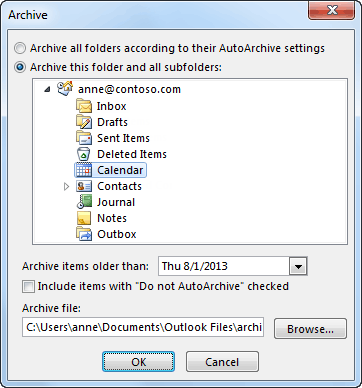
-
In the Archive items older than list, select the date that you want. To archive everything, select a date in the future.
-
If you want, select the Include items with "Do not AutoArchive" checked check box.
Selecting this check box will archive everything, such as items that you marked as exceptions to AutoArchive.
-
You can accept the file location where the archive file is saved, or you can browse to a different folder and provide the file name of your choice.
Note: We recommend that you note this location so that you can easily find the archive file later.
-
Click OK.
The archiving process starts. When you return to the main Outlook view, the Outlook status bar indicates that the archive is in progress.

To cancel the archive in progress, click
 . Any items that were already archived up to that point will remain in the archive file.
. Any items that were already archived up to that point will remain in the archive file.
Delete all items on your calendar
The process of deleting removes all the items from your data file without making a backup.
Warning: The following steps will delete all items in your calendar, including holidays that are automatically added to the calendar. You can replace default Outlook holidays that are deleted during these steps, but all other calendar items are permanently deleted.
-
In Calendar, click View.
-
In the Current View group, click Change View, and then click List.
-
Click in the item list, and then press Ctrl+A.
All items in the list should now be selected.
-
Press Delete.
No comments:
Post a Comment