Create a table
Office Training Center > OneNote training > OneNote 2016 Training > Create a table
Tables are a great way to organize information in your notes pages. Start by typing and using the Tab and Enter keys. Or, draw a simple grid. Then if you want, make more sophisticated tables with headers, borders, and shading.

Create a table with keyboard shortcuts
-
The easiest way to start a table is to press the Tab key.

-
Type text in the new column.

-
To create another column, press the Tab key, and type text.

-
To create new a row, press Enter in the last cell.

-
To finish, press Enter in the first cell of the last row.

The final results

Try it!
-
Create the table above by using the Tab and Enter keys.
Create a table with the ribbon
-
Choose Insert > Table.
-
Move the mouse pointer over the grid to choose the table size, and then click.

-
Use the table ribbon to modify the size, borders, and colors of the table.

Try it!
-
Create the table above by using the Table ribbon.
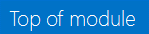
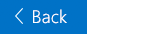

No comments:
Post a Comment