Provide feedback in Mail and Calendar apps for Windows 10
We're committed to making the Mail and Calendar apps for Windows 10 a great experience for you. Tell us what you liked or didn't like and how we can improve. We appreciate you taking the time to let us know what you think.
Search for feedback or submit new feedback
-
When you're in the Mail or Calendar apps, choose the smiley icon on the lower left nav bar. On your phone, you can find the smiley icon by choosing the
 (three dots) at the bottom of the page.
(three dots) at the bottom of the page. 
Once the Feedback hub page opens, choose Sign in, then choose or enter a Microsoft account.
-
Search to see if your feedback was already submitted by someone else. To do so, in the Give us feedback to make Windows better box enter keywords about your feedback, for example, setup, account, or add folders.
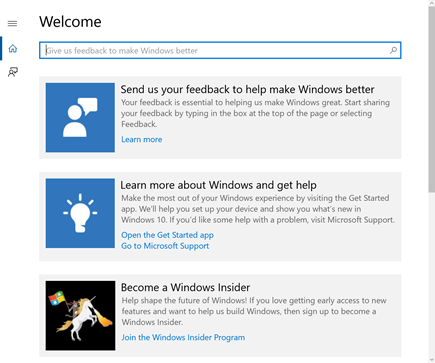
-
The Feedback hub will display a list of feedback with the same keywords you used.
-
If you don't see a piece of feedback that matches yours, choose Add new feedback. Select Suggestion or Problem, enter a summary so others can search for your feedback, and optionally, enter as many details as you can about the suggestion or problem you're having. Select the Apps and Games category, then either the Mail or Calendar subcategory, and then choose Submit to send your feedback.

-
If you do see feedback that's the same as yours, choose Upvote next to the feedback summary or select the item to see details and add your own additional information.
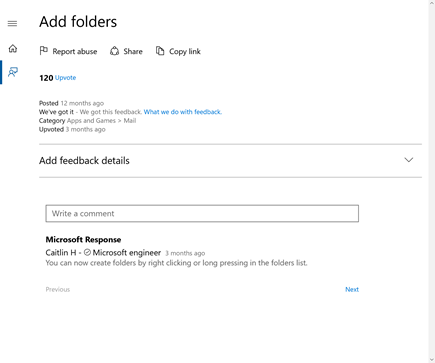
Note : Your feedback is public. Please don't include personal information such as your last name, email address, or telephone number.
-
While we aren't able to contact you directly, we appreciate your feedback and helping us to improve your experience.
No comments:
Post a Comment