Delete a form
Got a form in Microsoft Forms you don't need anymore? You can easily get rid of it.
-
To delete any survey, quiz, or registration form, first navigate to the Microsoft Forms site at http://forms.microsoft.com and then sign in to Office 365 with your Office 365 Education account information (School ID).
-
Find the form you want to delete in the list of forms, click the ellipses button (…) in the upper right corner of the form preview window, and then click Delete. You'll be asked to confirm the deletion.
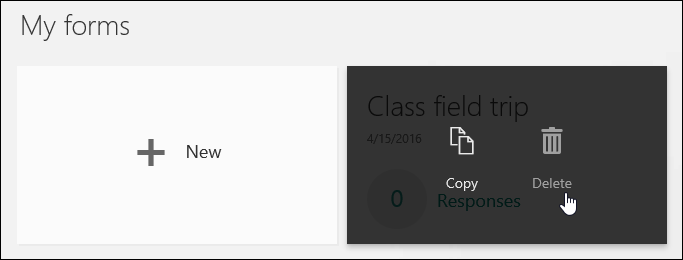
Warning:
-
There is no way to recover a deleted form. If you accidentally delete a form, you'll need to re-create it from scratch.
-
When you delete a form, you also permanently delete all responses to the form.
No comments:
Post a Comment