Change a theme and make it the default in Outlook or Access
Changing a document theme or color scheme can be confusing. To change your current theme, switch to a different one, or create a new theme, you use slightly different commands, depending on which app you are using:
-
Options tab in an Outlook message
-
Design tab in an Access form
I want to
Change theme colors
Outlook
-
Open a new message. On the Options tab, click Colors, and pick the color set you want.
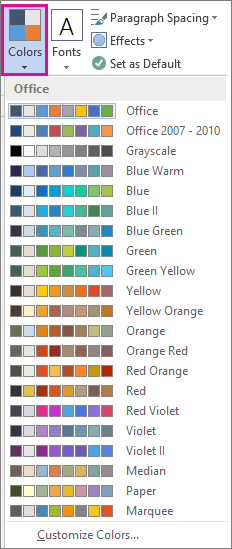
Tip: The first group of colors are the colors in the current theme.
-
To create your own set of colors, click Customize Colors.
-
Click the button next to the theme color you want to change (for example, Accent 1 or Hyperlink), and then pick a color under Theme Colors.
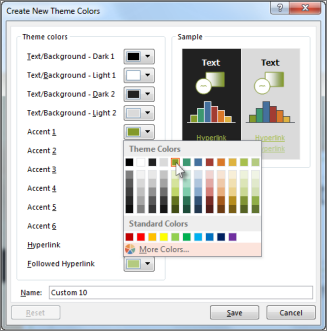
-
To create your own color, click More Colors, and then pick a color on the Standard tab or enter numbers on the Custom tab.
Tip: Under Sample (shown above), you can see a preview of the changes that you made.
-
Repeat this for all the colors you want to change.
-
In the Name box, type a name for the new theme colors, and then click Save.
Tip: To return to the original theme colors, click Reset before you click Save.
Access
-
On the Design tab in an Access form, click Colors, and pick the color set you want.
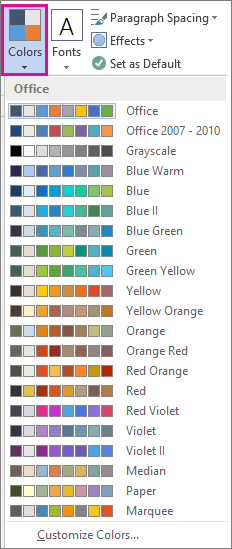
Tip: The first group of colors are the colors in the current theme.
-
To create your own set of colors, click Customize Colors.
-
Click the button next to the theme color you want to change (for example, Accent 1 or Hyperlink), and then pick a color under Theme Colors.
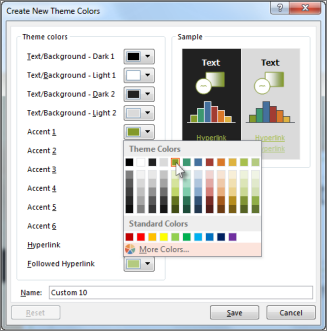
-
To create your own color, click More Colors, and then pick a color on the Standard tab or enter numbers on the Custom tab.
Tip: Under Sample (shown above), you can see a preview of the changes that you made.
-
Repeat this for all the colors you want to change.
-
In the Name box, type a name for the new theme colors, and then click Save.
Tip: To return to the original theme colors, click Reset before you click Save.
More about themes
A document theme is a unique set of colors, fonts, and effects. Themes are shared across Office programs so that all your Office documents can have the same, uniform look.
You can also change the Office theme. The Office theme is the color scheme for your entire Office program, while document themes are more specific (they show up in individual Access or Outlook files).
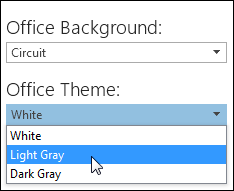
In addition, you can add a pattern to your Office program, by changing the Office Background.
No comments:
Post a Comment