Add RSS feeds to your site
Really Simple Syndication (RSS) is a widely used technology for transmitting information across the Internet and intranets. Many Web sites offer RSS Feeds you can subscribe to so you can get the latest information from the source automatically.
You can also subscribe to RSS Feeds from libraries, lists, and other elements, so you can see when someone adds a document or changes a list item, for example.
You can use an RSS Viewer Web Part to display an RSS Feed on a site. RSS Feeds and the RSS Viewer Web Part provide you with a convenient way to view information from many sources on a single page. For example, by adding RSS Viewer Web Parts to a page, you can view RSS Feeds from external sites that provide information such as news and weather reports. You can also keep track of changes in libraries, calendars, and lists on other sites.
This article will show you how to add and configure an RSS Viewer Web Part to a page.
You need to do two things to add and configure an RSS Viewer Web Part:
-
Obtain the URL for the RSS Feed
-
Add and configure the RSS Viewer Web Part
Step 1: Obtain the URL for the RSS Feed
The steps for getting the URL for your RSS Feed may vary depending on the site where you are getting the URL from.
-
Go to the Web site, page, list, or library for which you want to add an RSS Feed.
-
Do one of the following:
-
If there is a ribbon on the site, click the Page, Library, or List tab (depending on what part of the site you are on), and then click RSS Feed to view the RSS Feed.
-
On the page or on the Internet Explorer toolbar, click the RSS logo. The RSS Feed appears in the browser.
-
-
Right-click the Subscribe to this feed link, and then click Properties.
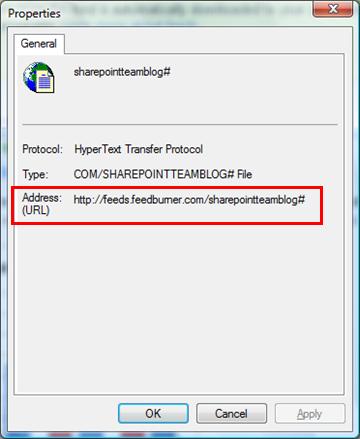
-
Copy the Address (URL). Be sure to copy the entire address.
Tip: Paste this address into Notepad or a blank document so that you can easily access it when you are configuring the RSS Viewer Web Part.
Step 2: Add and configure the RSS Viewer Web Part
-
Go to the Web Part page or site to which you want to add an RSS Viewer Web Part.
-
Click Edit on the ribbon to edit the page.
Note: If you do not see the Edit command, you might not have sufficient permissions to add a Web Part to a page.
-
Click the Insert tab on the ribbon, and then click the Web Partbutton.
-
Under Categories, select Content Rollup, and then find the RSS Viewer. Select the RSS Viewer Web Part, and then click Add. By default, this adds the RSS Viewer Web Part to the top Web Part Zone. You can change its position later.
-
In the RSS Viewer Web Part, click the Open the tool pane link.
-
In the RSS Viewer tool pane, paste the URL for the RSS Feed into the RSS Feed URL box.
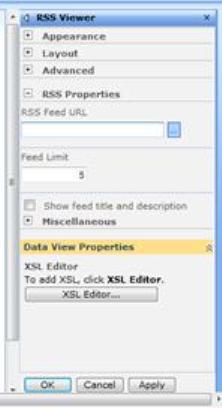
-
In the Feed Limit box, specify the number of items you want the viewer to display at one time.
-
Modify other Web Part properties if necessary.
-
When you are finished, click OK. The RSS Feed is displayed in the Web Part.
Find links to more information about RSS and using RSS Feeds in the See Also section.
No comments:
Post a Comment